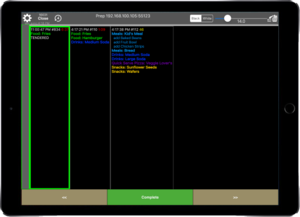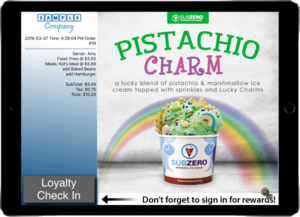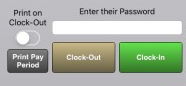Main Page: Difference between revisions
David Ashton (talk | contribs) No edit summary |
David Ashton (talk | contribs) No edit summary |
||
| (20 intermediate revisions by the same user not shown) | |||
| Line 12: | Line 12: | ||
* [[Using the PAX A920 with LinkPOS|Using a PAX with LinkPOS]] | * [[Using the PAX A920 with LinkPOS|Using a PAX with LinkPOS]] | ||
* [[Refunding payments]] | * [[Refunding payments]] | ||
* [[I'm not getting deposits and it has been several days]] | |||
* [[PAX Close Batch|Close the batch manually]]. | * [[PAX Close Batch|Close the batch manually]]. | ||
* [[AutoBatch|Automatically close the batch]] | * [[AutoBatch|Automatically close the batch]] | ||
* [[PAX Offline Mode|Configure offline mode]] | * [[PAX Offline Mode|Configure offline mode]] | ||
* [[Offline mode transactions]] | |||
* Tender and order with a gift card and use the PAX device to get the gift card number: [https://linkordering.com/tender_gc_and_pax.mp4 video] | * Tender and order with a gift card and use the PAX device to get the gift card number: [https://linkordering.com/tender_gc_and_pax.mp4 video] | ||
* Lookup a transaction on the PAX that did not get recorded on the LinkPOS app and void the transaction: [https://linkordering.com/lookup_and_void.mp4 video] | * Lookup a transaction on the PAX that did not get recorded on the LinkPOS app and void the transaction: [https://linkordering.com/lookup_and_void.mp4 video] | ||
| Line 34: | Line 36: | ||
** [[New iPad initial setup|Newly purchased iPad initial setup]] | ** [[New iPad initial setup|Newly purchased iPad initial setup]] | ||
** [[Upgrade the iPad app|Install or Upgrade the iPad app]] | ** [[Upgrade the iPad app|Install or Upgrade the iPad app]] | ||
** [[Install the LinkPOS app]] | ** [[Install the LinkPOS app|Install the LinkPOS Enterprise app]] | ||
** [[Install the LinkPOS App Store app]] | |||
** [[Switch from the Enterprise app to the App Store app]] | |||
** [[Restore Device]] - either when upgrading to a new iPad or replacing a damaged one. | ** [[Restore Device]] - either when upgrading to a new iPad or replacing a damaged one. | ||
** [[Resend Transactions]] | ** [[Resend Transactions]] | ||
| Line 51: | Line 55: | ||
** [[Lookup and email receipt]] | ** [[Lookup and email receipt]] | ||
** [[Store Hours]] | ** [[Store Hours]] | ||
** [[Switching between local and web tickets]] | |||
** Resolving discrepancies | |||
*** [[Discount to Paid]] | |||
** Gift Cards | |||
*** [[Selling a gift card]] | |||
*** [[Using a gift card to make a purchase]] | |||
*** [[Create a store credit gift card]] | |||
** [[Coupons]] | |||
** [[Send Invoice]] | |||
== Catering == | |||
* [[Entering a catering order on the web portal]] | |||
* Entering a catering order from the iPad app | |||
== Printers == | == Printers == | ||
| Line 67: | Line 85: | ||
* [[Printer Configuration|Star Micronics Printer Configuration]] | * [[Printer Configuration|Star Micronics Printer Configuration]] | ||
* [[Epson printer configuration|Epson Printer Configuration]] | * [[Epson printer configuration|Epson Printer Configuration]] | ||
* [[Printer stopped printing]] | |||
== [[Local Network]] == | == [[Local Network]] == | ||
| Line 87: | Line 106: | ||
== Customer Facing Display == | == Customer Facing Display == | ||
[[File:Customer display example.png|none|thumb|Customer facing display]] | [[File:Customer display example.png|none|thumb|Customer facing display]] | ||
* [[Pair with register]] | |||
* [[Configure a new iPad as a Customer Facing Display]] | |||
* [[Configure and existing LinkPOS register to turn it into a Customer Facing Display]] | |||
* Here is a video showing how to set up an iPad as a customer facing display: [https://linkordering.com/customer_facing_display_setup.mp4 video] | * Here is a video showing how to set up an iPad as a customer facing display: [https://linkordering.com/customer_facing_display_setup.mp4 video] | ||
| Line 98: | Line 120: | ||
* [[Enable LinkPOS online ordering]] | * [[Enable LinkPOS online ordering]] | ||
* [[Your online ordering domain name pointed to our online ordering servers|Use your online ordering domain name and point it to our online ordering servers]] | * [[Your online ordering domain name pointed to our online ordering servers|Use your online ordering domain name and point it to our online ordering servers]] | ||
== Fundraisers and Digital Gift Cards == | |||
* [[Fundraiser]] | |||
* [[Digital Gift Card]] | |||
== New Clients == | == New Clients == | ||
| Line 103: | Line 130: | ||
* [[Media:Software Agreement & ACH Fillable Form (non-payroll).pdf|Software Agreement & ACH Form]] | * [[Media:Software Agreement & ACH Fillable Form (non-payroll).pdf|Software Agreement & ACH Form]] | ||
* [[Media:LinkPOS Client Information Sheet.pdf|LinkPOS Client Information Sheet]] | * [[Media:LinkPOS Client Information Sheet.pdf|LinkPOS Client Information Sheet]] | ||
* Cash discounting credit card processing | * Cash discounting credit card processing [https://connect.firstonboard.net/Merchant/02551abe-8285-ee11-a34a-e4434bb7dc46 First American onboarding form] | ||
* | |||
== Payment Processors == | |||
* First American Payment Systems (FAPS) | |||
** For customers using First American Payment Systems (FAPS) here is the contact information: | |||
*** phone: 1 (844) 898-0341 | |||
*** email: isvmerchantsupport@first-american.net | |||
** Cash discounting credit card processing [https://connect.firstonboard.net/Merchant/02551abe-8285-ee11-a34a-e4434bb7dc46 First American onboarding form] | |||
** [[PCI Compliance]] | |||
** [[Closing a merchant account]] | |||
* TranCloud | |||
** Support: (215) 997-8989 | |||
** [https://datacapsystems.com/compatible-devices Compatible credit pin pad devices] | |||
** [https://datacapsystems.com/ipp320 iPP320 configuration] | |||
** [https://datacapsystems.com/ingenico-lane-3000 Lane 3000] | |||
* Priority Payments | |||
** Support: (800) 717-1250 | |||
* Vantiv/WorldPay | |||
* TSYS | |||
== LinkPOS Services == | == LinkPOS Services == | ||
Latest revision as of 21:50, 25 November 2024
PAX devices
- Initial PAX device setup. Set up as a payment terminal where the orders are taken on an iPad.
- Initial PAX device setup as a register. Set up to enter and tender orders all on the PAX device.
- Setup as a customer facing display payment terminal.
- Pair PAX device with an iPad register.
- Using a PAX with LinkPOS
- Refunding payments
- I'm not getting deposits and it has been several days
- Close the batch manually.
- Automatically close the batch
- Configure offline mode
- Offline mode transactions
- Tender and order with a gift card and use the PAX device to get the gift card number: video
- Lookup a transaction on the PAX that did not get recorded on the LinkPOS app and void the transaction: video
- The LinkPOS app won't load.
- Error: Listening Port Unavailable
- Turn off check for online orders
LinkPOS iPad app
-
- Using a PAX with LinkPOS
- Sale
- Sale with tips on the device
- Full service with tips
- Refunding a payment
- Manually entering the credit card number
- For customers using First American Payment Systems (FAPS) here is the contact information:
- phone: 1 (844) 898-0341
- email: isvmerchantsupport@first-american.net
- Newly purchased iPad initial setup
- Install or Upgrade the iPad app
- Install the LinkPOS Enterprise app
- Install the LinkPOS App Store app
- Switch from the Enterprise app to the App Store app
- Restore Device - either when upgrading to a new iPad or replacing a damaged one.
- Resend Transactions
- QuickBooks Desktop Export
- Import Menu from an Excel file
- Inventory Instructions
- Generic Data API EndPoint Instructions
- Fixed Mount Scanner Setup
- Adding a cash tip to a cash payment while using cash discounting
- Settings
- How to Create Delivery Areas Using Google Maps
- Permissions required to communicate with the PAX and any other device on the network.
- Setup and usage of the time clock features.
- Create a manager override card
- Receipt amount and discount rules
- Lookup and email receipt
- Store Hours
- Switching between local and web tickets
- Resolving discrepancies
- Gift Cards
- Coupons
- Send Invoice
- Using a PAX with LinkPOS
Catering
- Entering a catering order on the web portal
- Entering a catering order from the iPad app
Printers

|

|

|

|
|---|---|---|---|
| Star printer | Epson printer | Star SP 700 Impact printer | Zebra label printer |
Local Network
- All of the devices in the system must be on the same local network. There needs to be a single WIFI network that all of the iPads and PAX devices connect to. The router that provides the WIFI network also needs to have ethernet ports so the printers can be plugged in to the same network. If there aren't enough ethernet ports an ethernet hub can be plugged in to the router and then the printers can be plugged in to the ethernet hub.
- Suggested network hardware
- Apple Airport Extreme router configuration
- Connect an iPad to the network.
- Connect a PAX device to the network.
- Connect an Epson printer, Star Micronics printer, Zebra label printer to the network.
Bump screen
Customer Facing Display
- Pair with register
- Configure a new iPad as a Customer Facing Display
- Configure and existing LinkPOS register to turn it into a Customer Facing Display
- Here is a video showing how to set up an iPad as a customer facing display: video
Loyalty
- LinkPOS Automated Texting Options
- LinkPOS Loyalty Texting Options
- Enable or disable loyalty for items in a menu
Online Ordering
- Enable LinkPOS online ordering
- Use your online ordering domain name and point it to our online ordering servers
Fundraisers and Digital Gift Cards
New Clients
- Software Agreement & ACH Form
- LinkPOS Client Information Sheet
- Cash discounting credit card processing First American onboarding form
Payment Processors
- First American Payment Systems (FAPS)
- For customers using First American Payment Systems (FAPS) here is the contact information:
- phone: 1 (844) 898-0341
- email: isvmerchantsupport@first-american.net
- Cash discounting credit card processing First American onboarding form
- PCI Compliance
- Closing a merchant account
- For customers using First American Payment Systems (FAPS) here is the contact information:
- TranCloud
- Support: (215) 997-8989
- Compatible credit pin pad devices
- iPP320 configuration
- Lane 3000
- Priority Payments
- Support: (800) 717-1250
- Vantiv/WorldPay
- TSYS
LinkPOS Services
Payroll Services:
Payroll Processing:
- Payroll Processing options: Monthly, Semi-monthly, Biweekly, & Weekly
- Timeclock and Payroll systems integration
- Online Employer Access to Payroll Reporting, including Payroll History
- Online Employee Access to Paystubs, Time Cards, & W2s
- Automated Reminder Emails to Employer for Payroll Processing at end of Pay Period
Employee Payroll Management:
- Automated New Employee Setup via Email
- Online Employee Access to Paystubs, Time Cards and W2s
- Paystub Emails to Employees on each Pay Date
- ACH Direct Deposit to Employees on each Pay Date
- Employer option to pay via Check after Payroll Processing is completed
- Automated Reminder Emails to Employer for missing Employee Documentation
Payroll Taxes:
- Monthly Federal Tax payments
- Quarterly & Yearly Federal Tax filings
- Quarterly State Tax Payments and Filings (including Withholding, Unemployment Insurance, and other State-specific Taxes)
- Yearly Payroll Tax Reconciliation
- W2/W3 Uploads to applicable Federal and State agencies
Full Bookkeeping Services:
Includes full Payroll, New Hire Reporting, and Sales Tax Reporting & Payments Services
Budgeting:
- Cash Budget Preparation
- Daily “Bank to Book” Reconciliation for One Bank Account
- Daily Cash Flow Statement
Revenue Cycle Processing:
- Daily Revenues Receipts Tracking integrated with LinkPOS
- Sales Tax Reporting
Procurement Cycle Processing:
- Vendor Invoice Processing
- Vendor Payments
- Real Time Accounts Payable Aging
Financial Statement Reporting:
- Balance Sheet
- Income Statement
TimeClock
Payroll
Document quick links:
Employee Document quick links:
Legacy devices
- Go here for support documents on devices that are no longer the default configuration.