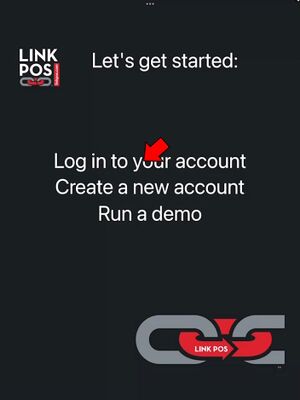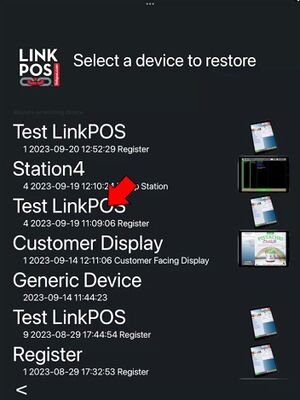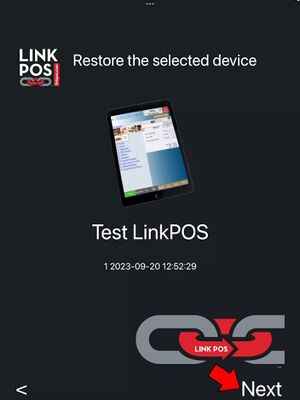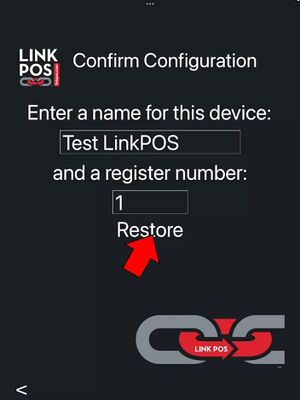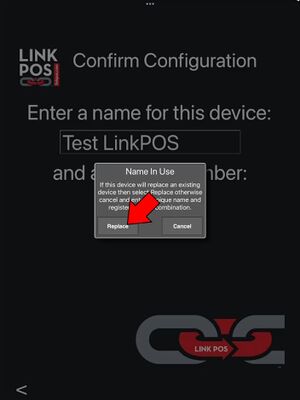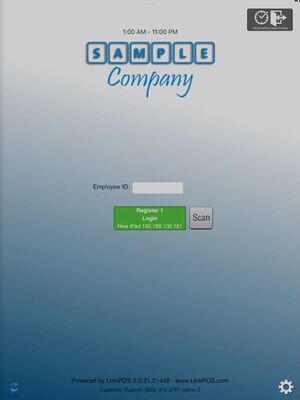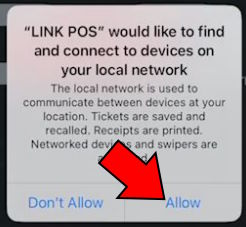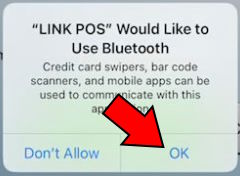Restore Device
You may need to replace an iPad because you are upgrading the hardware or an existing device is damaged.
Here are the instructions for installing LinkPOS on a new iPad and replacing and existing iPad that won't be used anymore.
- Install the LinkPOS app from the App Store
- Open the LinkPOS app
- Select "Log in to your account"
- Enter the credentials for your store and touch Login. If you don't know the company/store/password for your location contact LinkPOS support to get these values
- Select "Restore an existing device"
- The app will get a list of all the existing devices from the LinkPOS server. Select the device you are replacing from the list.
- It will confirm the device you want to restore. Touch Next
- Touch Restore on the confirmation page
- You are intending to replace a device so touch Replace from the warning dialog. If you were adding a new register then you would enter another register number to make a unique register and then hit Restore. But in this example we are replacing a device so touch Replace.
- The settings from the old device are loaded and then the app goes to the login screen. You can now use the new device. Please uninstall the app from the old device at this point so it doesn't conflict with the new app.
LinkPOS app access rights
During installation of the LinkPOS app the iPad will pop up dialogs and ask for permissions. You need to accept all of the permissions. You can select the "Only while using the app" options but always allow the permissions.