Connect a PAX device to the network
To connect a PAX device to the local WIFI network follow these steps:
- Touch the circle home button at the bottom of the PAX screen.
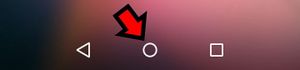
- Touch the Settings app.
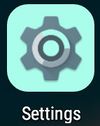
- Input the settings page password. If you don't know the password contact LinkPOS support and they can provide you with this information.
- Touch WIFI. If it is turned off toggle it on.
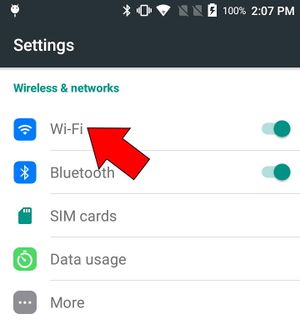
- Select the network that all of the devices and iPads are on. The naming scheme frequently has Printer in the name like SZPrinter. In this example we are connecting to the ashton network. The PAX A920 device can only connect to a 2.4Ghz network so make sure none of the devices and iPads are connected to a 5G network. All devices should be connected to a 2.4Ghz network.
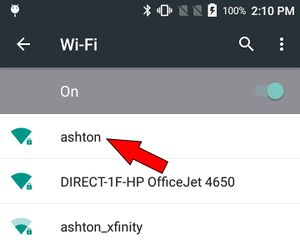
- Enter the password. If you don't know the password contact LinkPOS support.
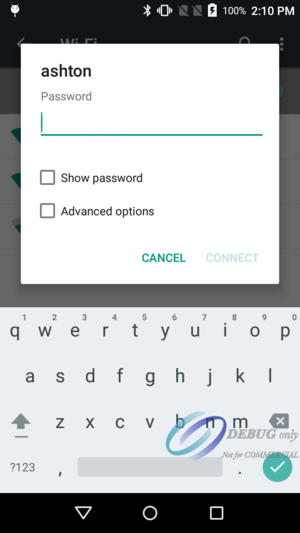
- Touch CONNECT and the network will show up connected if you entered the password correctly.
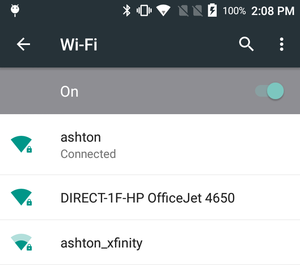
Here is a video of the same steps to connect to the WiFi network: PAX WiFI setup
The PAX device is connected to the wrong network
- The PAX A920 device can only connect to a 2.4Ghz network so make sure none of the devices and iPads are connected to a 5G network. All devices should be connected to a 2.4Ghz network.
- If the device is connected to the wrong network then you should forget the incorrect network and connect to the correct network. To forget the network select the connected network from the list.

- Then touch FORGET.

- Then go back to step 5 in the previous section and connect to the correct network.