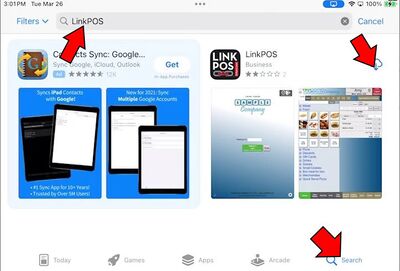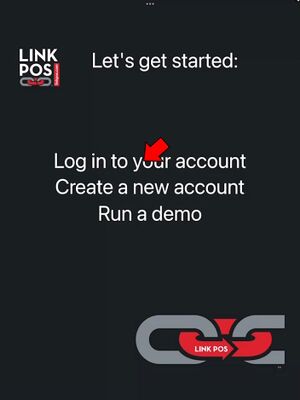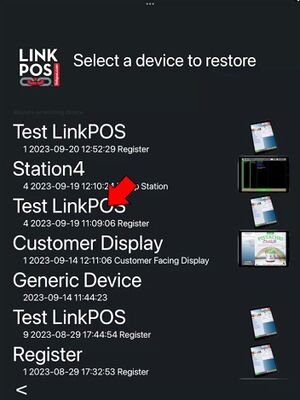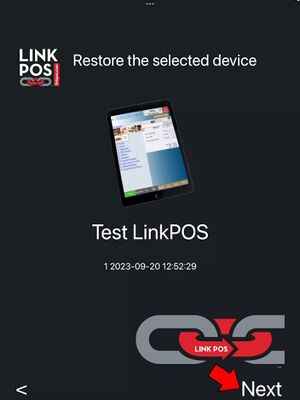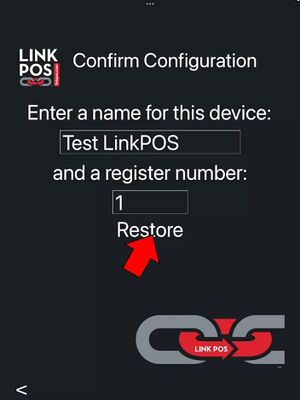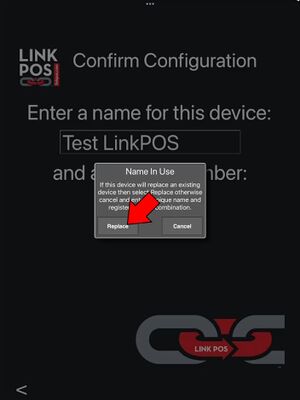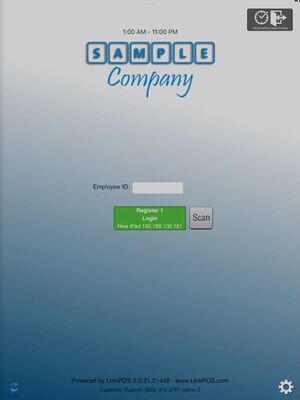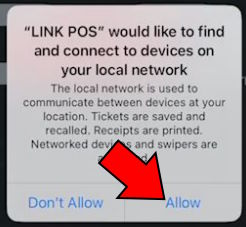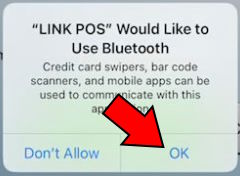Install the LinkPOS App Store app
If you would like to install the LinkPOS iPad app please follow these instructions:
The first thing to do is bring up the App Store on the iPad where the app will be installed and search for LinkPOS:
If you are viewing this from the iPad that you want to install on then click here.
Touch the Get button to download and install the app.
At this point you can go back to the iPad home screen and touch the LinkPOS app to start the app.
- Select "Log in to your account"
- Enter the credentials for your store and touch Login. If you don't know the company/store/password for your location contact LinkPOS support to get these values
- If you have installed the app on another iPad previously you can select "Restore an existing device" to create a new register from a copy of the existing device. If this is the first time installing the app then select "Create a new device" and follow these steps to create a new device.
- The app will get a list of all the existing devices from the LinkPOS server. Select the device you are copying from the list.
- It will confirm the device you want to restore. Touch Next
- Enter a new register number and then touch Restore on the confirmation page. For example if you already have register 1 installed and you want to create register 2 with the same settings as register 1 then change the register number to 2 and then touch Restore.
- If a warning dialog comes up then the register you are trying to create already exists. Hit cancel and enter a unique register number before touching Restore again.
- The settings are loaded and then the app goes to the login screen. You can now use the new device.
LinkPOS app access rights
During installation and when running the app for the first time it will ask for several permissions. You must enable all of them in order for the app to function. You can select "Only while using the app" but you must enable all of the permissions. The app must have access to the network in order to communicate with other devices and printers. The app must have access to Bluetooth in order to communicate with credit card devices and printers. The app must have access to location in order to accept online orders. Online orders can only be accepted if there is an iPad turned on at the location of the store to ensure that the order taken will be fulfilled. The app must have access to the camera in order to scan QR and bar codes on receipts, coupons, and loyalty cards. If you selected no to any of these requests you can go to the iPad settings app, select LinkPOS, and turn access to those permissions back on.