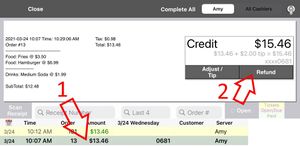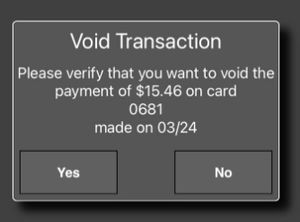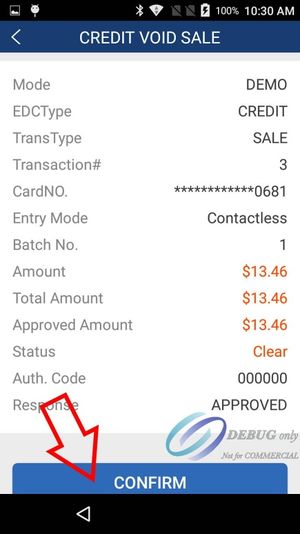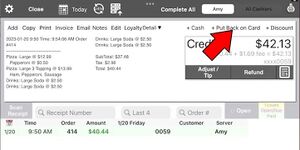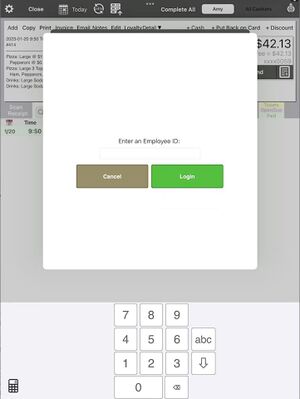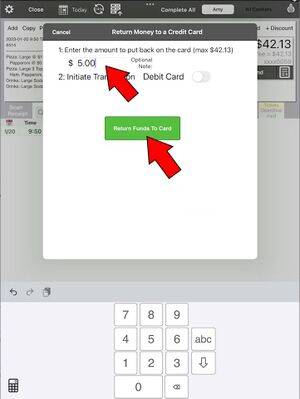Refunding payments
1. In order to refund a payment the PAX A920 must be on and the LinkPOS app must be running on the device. If you have multiple PAX A920 devices the one that took the payment must be on.
2. Touch the History button on the iPad
3. Select the receipt from the list, touch Refund and follow the prompts.
4. If the order is from the current day and the batch has not been closed the payment will appear on the PAX device and you will touch the Confirm button to refund the payment. Some devices are configured not to require the confirmation on the PAX device and the payment will be immediately voided.
5. If the payment is from a previously settled batch then the PAX device will prompt for a credit card. You can insert the original card or another card to put the money back on. You can also enter the credit card number directly into the account card number field on the PAX if you don’t have access to a physical card. For manual entry you will need the expiration date and possibly the security pin and zip code.

|
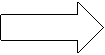
|
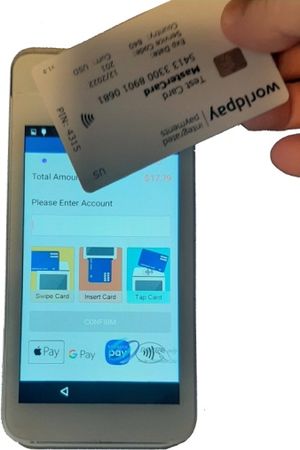
|
|---|
6. If the batch has been settled and you don’t have access to the credit card or the card number then you will need to call your merchant processor and have them lookup and refund the payment. Then you will need to contact LinkPOS (email or technical support line) and have them delete the payment from the system so the reports will match.
If you are processing with First American Payment Systems (FAPS) here is the contact information:
Phone: 1 (844) 898-0341
Email: isvmerchantsupport@first-american.net
Putting Money Back on a Card
There are two scenarios where you may need to put money back on a card.
- The original transaction is more than a week old and you can no longer void the original payment. In this case you will want to put money back on the card to act as a refund. The customer will see the charge and the refund on their credit card statement.
- You don't want to refund the entire order. You can put money back on a card to do a partial refund.
First select the history page
Then select the order from the list. You can also hit the Scan Receipt button and scan the QR code on the original receipt to select the order.
Toggle the button in the upper right corner to view the advanced options
Now there is an option to Put Back on Card.
Select this option and you will be prompted to enter the employee id of an employee who has rights to put money back on a card
Enter the amount to put back on the card and touch Return Funds To Card
At this point the PAX device will prompt you to insert/tap/swipe a card to put the money back on. If you have the physical card then follow these prompts. If you don't have the physical card you will enter the card number into the Account field and then follow the prompts to verify the card with an expiration date and possibly the security code and zip code.
After processing the card the money is put back on the card and you are done.
If there is an error returned at this point and you are unable to put money on the card then you will need to contact your processor to have them adjust the original payment by the amount your are trying to put on the card.
If you are processing with First American Payment Systems (FAPS) here is the contact information:
Phone: 1 (844) 898-0341
Email: isvmerchantsupport@first-american.net