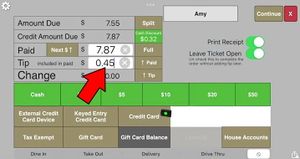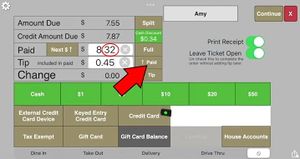Adding a cash tip to a cash payment while using cash discounting
For systems set up to use cash discounting the tender page shows two amounts due: The full amount that will be paid if a credit card is used and a cash discount amount that will be paid if cash is used. This can cause confusion when trying to pay with cash and add a tip because the cash discount is removed from the amount paid.
Tip known
If you know the tip amount enter it in the tip field and then press the up arrow next to the tip to add it to the amount paid. Then hit Cash to tender the transaction.
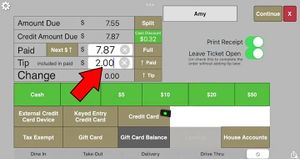
|
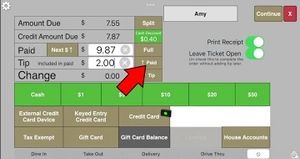
|
|---|
Total known
If you don't know the tip amount but you do know the total amount the customer wants to pay including the tip then you can do one of the following:
Option 1:
Calculate the tip by subtracting the amount they want to pay from the amount due and entering it in the tip field. Then hit the up arrow next to the tip field. This will cause the paid field to go above the amount the customer wants to pay. This is correct because the cash discount will bring it back down to the final amount. Touch cash to finish the transaction.
Option 2:
If you don't want to calculate the tip simply touch Cash without any tip entered. This will tender the receipt without a tip. Then touch the History button. Select the order from the list and touch Adjust/Tip from the cash payment. In the dialog enter the total amount the customer wants to pay and it will calculate the tip for you. Then hit save and you are done.

|
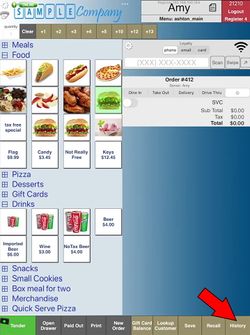
|
| Tender the cash order without a tip | Touch the History button |
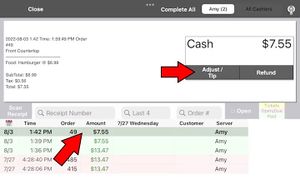
|
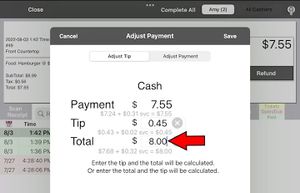
|
| Select the order and touch Adjust/Tip | Enter the total amount and the tip will be calculated |
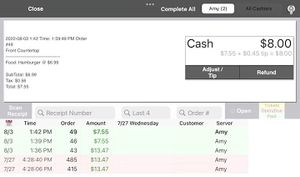
|
|
| The tip has been added |