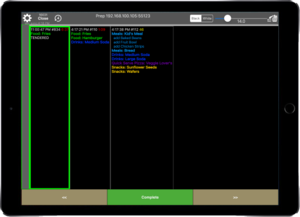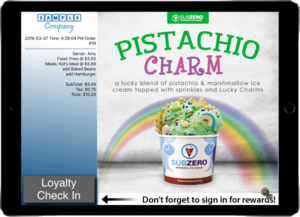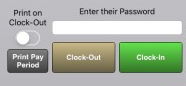Main Page: Difference between revisions
David Ashton (talk | contribs) No edit summary |
David Ashton (talk | contribs) No edit summary |
||
| Line 53: | Line 53: | ||
== [[TimeClock]] == | == [[TimeClock]] == | ||
[[File:Clock-in-out.jpg|none|thumb|Clock In/Out Page]] | |||
* [[TimeClock|Setup and usage of the time clock features.]] | * [[TimeClock|Setup and usage of the time clock features.]] | ||
== [[Legacy|Legacy devices]] == | == [[Legacy|Legacy devices]] == | ||
* Go [[Legacy|here]] for support documents on devices that are no longer the default configuration. | * Go [[Legacy|here]] for support documents on devices that are no longer the default configuration. | ||
Revision as of 09:27, 3 August 2022
PAX devices
- Initial PAX device setup.
- Setup as a customer facing display payment terminal.
- Pair PAX device with an iPad register.
- Close the batch manually.
- Configure offline mode
- Tender and order with a gift card and use the PAX device to get the gift card number: video
- Lookup a transaction on the PAX that did not get recorded on the LinkPOS app and void the transaction: video
LinkPOS iPad app
Printers

|

|

|
|---|---|---|
| Epson printer | Star SP 700 Impact printer | Zebra label printer |
Local Network
- All of the devices in the system must be on the same local network. There needs to be a single WIFI network that all of the iPads and PAX devices connect to. The router that provides the WIFI network also needs to have ethernet ports so the printers can be plugged in to the same network. If there aren't enough ethernet ports an ethernet hub can be plugged in to the router and then the printers can be plugged in to the ethernet hub.
- Apple Airport Extreme router configuration
- Connect an iPad to the network.
- Connect a PAX device to the network.
- Connect an Epson printer, Star Micronics printer, Zebra label printer to the network.
Bump screen
Customer Facing Display
- Here is a video showing how to set up an iPad as a customer facing display: video
TimeClock
Legacy devices
- Go here for support documents on devices that are no longer the default configuration.