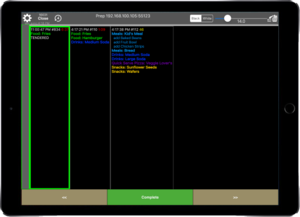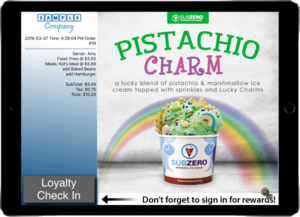Main Page: Difference between revisions
No edit summary |
David Ashton (talk | contribs) No edit summary |
||
| Line 6: | Line 6: | ||
![[File:A60.jpg|thumb|[[PAX|PAX A60]]]] | ![[File:A60.jpg|thumb|[[PAX|PAX A60]]]] | ||
|} | |} | ||
[[PAX Setup|Initial PAX device setup]]. [[PAX Setup Customer Facing Display|Setup as a customer facing display payment terminal]]. [[PAX Setup Customer Facing Display|Pair PAX device with an iPad register]]. [[PAX Close Batch|Close the batch manually]]. [[PAX Offline Mode|Configure offline mode]] | [[PAX Setup|Initial PAX device setup]]. | ||
[[PAX Setup Customer Facing Display|Setup as a customer facing display payment terminal]]. | |||
[[PAX Setup Customer Facing Display|Pair PAX device with an iPad register]]. | |||
[[PAX Close Batch|Close the batch manually]]. | |||
[[PAX Offline Mode|Configure offline mode]] | |||
Tender and order and use the PAX device to get the gift card number: [https://linkordering.com/tender_gc_and_pax.mp4 video] | |||
* LinkPOS iPad app | * LinkPOS iPad app | ||
** [[File:Register example.png|none|thumb|iPad LinkPOS register]] | ** [[File:Register example.png|none|thumb|iPad LinkPOS register]] | ||
| Line 24: | Line 34: | ||
** [[File:Bump example.png|none|thumb|Bump screen]] | ** [[File:Bump example.png|none|thumb|Bump screen]] | ||
* Customer Facing Display | * Customer Facing Display | ||
** [[File:Customer display example.png|none|thumb|Customer facing display]] | ** [[File:Customer display example.png|none|thumb|Customer facing display]]Here is a video showing how to set up an iPad as a customer facing display: [https://linkordering.com/customer_facing_display_setup.mp4 video] | ||
Revision as of 11:36, 25 July 2022
What would you like help with?
Setup as a customer facing display payment terminal.
Pair PAX device with an iPad register.
Tender and order and use the PAX device to get the gift card number: video
- LinkPOS iPad app
- Printers
- Local Network
- All of the devices in the system must be on the same local network. There needs to be a single WIFI network that all of the iPads and PAX devices connect to. The router that provides the WIFI network also needs to have ethernet ports so the printers can be plugged in to the same network. If there aren't enough ethernet ports an ethernet hub can be plugged in to the router and then the printers can be plugged in to the ethernet hub.
- Connect an iPad to the network.
- Connect a PAX device to the network.
- Connect an Epson printer, Star Micronics printer, Zebra label printer to the network.
- Bump screen
- Customer Facing Display
- Here is a video showing how to set up an iPad as a customer facing display: video