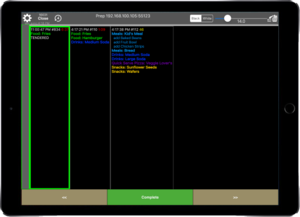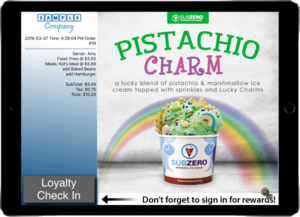Main Page: Difference between revisions
No edit summary |
David Ashton (talk | contribs) No edit summary |
||
| Line 32: | Line 32: | ||
|} | |} | ||
* Setup and use a Bluetooth eDynamo swiper with LinkPOS: [https://linkordering.com/edynamo.medium.mp4 video] | * Setup and use a Bluetooth eDynamo swiper with LinkPOS: [https://linkordering.com/edynamo.medium.mp4 video] | ||
*Dejavoo[[File:Dejavoo.jpg|none|thumb|Dejavoo credit card terminal]]Connect a dejavoo device to the local Wifi network: [https://linkordering.com/dejavoo_wifi_setup.mp4 video] | *Dejavoo[[File:Dejavoo.jpg|none|thumb|Dejavoo credit card terminal|250x250px]]Connect a dejavoo device to the local Wifi network: [https://linkordering.com/dejavoo_wifi_setup.mp4 video] | ||
* Printers | * Printers | ||
** | ** | ||
Revision as of 16:22, 25 July 2022
What would you like help with?
Setup as a customer facing display payment terminal.
Pair PAX device with an iPad register.
Tender and order and use the PAX device to get the gift card number: video
Lookup a transaction on the PAX that did not get recorded on the LinkPOS app and void the transaction: video
- LinkPOS iPad app
- Magtek swipers

|

|

|
|---|---|---|
| iDynamo | Bluetooth eDynamo | iDynamo 6 |
- Setup and use a Bluetooth eDynamo swiper with LinkPOS: video
- DejavooConnect a dejavoo device to the local Wifi network: video
- Printers

|

|

|
|---|---|---|
| Epson printer | Star SP 700 Impact printer | Zebra label printer |
- Local Network
- All of the devices in the system must be on the same local network. There needs to be a single WIFI network that all of the iPads and PAX devices connect to. The router that provides the WIFI network also needs to have ethernet ports so the printers can be plugged in to the same network. If there aren't enough ethernet ports an ethernet hub can be plugged in to the router and then the printers can be plugged in to the ethernet hub.
- Connect an iPad to the network.
- Connect a PAX device to the network.
- Connect an Epson printer, Star Micronics printer, Zebra label printer to the network.
- Bump screen
- Customer Facing Display
- Here is a video showing how to set up an iPad as a customer facing display: video