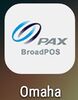PAX: Difference between revisions
David Ashton (talk | contribs) No edit summary |
David Ashton (talk | contribs) No edit summary |
||
| (3 intermediate revisions by the same user not shown) | |||
| Line 9: | Line 9: | ||
With the app setup here are a few common options: | With the app setup here are a few common options: | ||
* [[Connect a PAX device to the network|Connect to the Wifi network]] | |||
* [[PAX Setup Customer Facing Display|Setup as a customer facing display payment terminal]] | * [[PAX Setup Customer Facing Display|Setup as a customer facing display payment terminal]] | ||
* [[PAX Setup Customer Facing Display|Pair PAX device with an iPad register]] | * [[PAX Setup Customer Facing Display|Pair PAX device with an iPad register]] | ||
* [[PAX Close Batch|Close the batch manually]] | * [[PAX Close Batch|Close the batch manually]] | ||
* [[PAX Offline Mode|Configure offline mode]] | * [[PAX Offline Mode|Configure offline mode]] | ||
* Tender an order on an iPad and use the PAX device to get the gift card number: [https://linkordering.com/tender_gc_and_pax.mp4 video] | |||
* Lookup a transaction on the PAX that did not get recorded on the LinkPOS app and void the transaction: [https://linkordering.com/lookup_and_void.mp4 video] | |||
* Each PAX device has its own batch. The typical setup for a PAX device is to automatically batch during the night at around 2 am. In order for the PAX device to batch automatically the device must be turned on and the BroadPOS app must be running. The BroadPOS app has the name of your processor on it so it should be something like Vantiv or TSYS but the icon should say PAX BroadPOS. Touch this app to start it and then leave it running in the background. | |||
** [[File:Broadpos app.jpg|frameless|100x100px]] | |||
Latest revision as of 09:47, 31 March 2023
When you first purchase a PAX device you will need to set it up with the credentials from your LinkPOS account.
With the app setup here are a few common options:
- Connect to the Wifi network
- Setup as a customer facing display payment terminal
- Pair PAX device with an iPad register
- Close the batch manually
- Configure offline mode
- Tender an order on an iPad and use the PAX device to get the gift card number: video
- Lookup a transaction on the PAX that did not get recorded on the LinkPOS app and void the transaction: video
- Each PAX device has its own batch. The typical setup for a PAX device is to automatically batch during the night at around 2 am. In order for the PAX device to batch automatically the device must be turned on and the BroadPOS app must be running. The BroadPOS app has the name of your processor on it so it should be something like Vantiv or TSYS but the icon should say PAX BroadPOS. Touch this app to start it and then leave it running in the background.