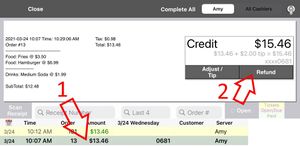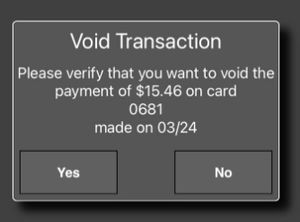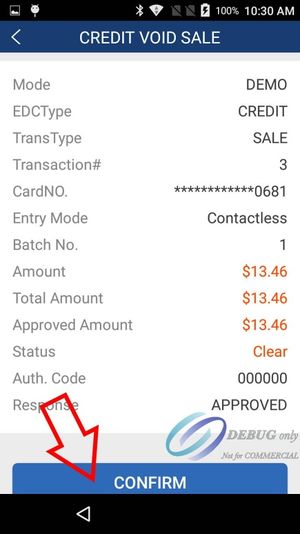Refunding payments
1. In order to refund a payment the PAX A920 must be on and the LinkPOS app must be running on the device. If you have multiple PAX A920 devices the one that took the payment must be on.
2. Touch the History button on the iPad
3. Select the receipt from the list, touch Refund and follow the prompts.
4. If the order is from the current day and the batch has not been closed the payment will appear on the PAX device and you will touch the Confirm button to refund the payment.
5. If the payment is from a previously settled batch then the PAX device will prompt for a credit card. You can insert the original card or another card to put the money back on. You can also enter the credit card number directly into the account card number field on the PAX if you don’t have access to a physical card. For manual entry you will need the expiration date and possibly the security pin and zip code.

|
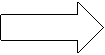
|
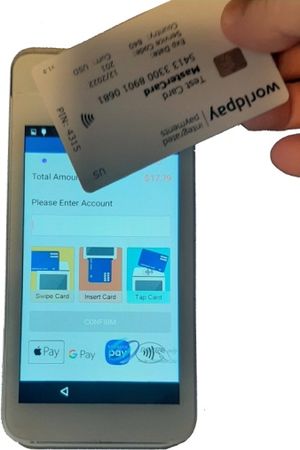
|
|---|
6. If the batch has been settled and you don’t have access to the credit card or the card number then you will need to call your merchant processor and have them lookup and refund the payment. Then you will need to contact LinkPOS (email or technical support line) and have them delete the payment from the system so the reports will match.
If you are processing with First American Payment Systems (FAPS) here is the contact information:
Phone: 1 (844) 898-0341
Email: isvmerchantsupport@first-american.net