Create a store credit gift card: Difference between revisions
David Ashton (talk | contribs) (Created page with "If you need to create a gift card to give to a customer without them paying for it here are the steps: # Log in to the manager pages from the cogwheel in the lower right corner of the login screen. # frameless|533x533px # Select Gift Cards # frameless|538x538px # Scan the gift card if it has a QR code or bar code on it. If it has a magnetic strip then touch Swipe to swipe the card on the PAX dev...") |
David Ashton (talk | contribs) No edit summary |
||
| Line 16: | Line 16: | ||
# Upon success it will show you the current balance on the card | # Upon success it will show you the current balance on the card | ||
# [[File:Gift card manager $25 balance.jpg|frameless|538x538px]] | # [[File:Gift card manager $25 balance.jpg|frameless|538x538px]] | ||
# You now have a gift card to give to the customer. You can enter any amount to put on the card. In this example we entered $20 or $ | # You now have a gift card to give to the customer. You can enter any amount to put on the card. In this example we entered $20 or $5 but you could enter an exact amount to give store credit for a returned receipt - eg. $17.84. | ||
# Touch Done and Done to exit | # Touch Done and Done to exit | ||
Latest revision as of 10:50, 23 September 2024
If you need to create a gift card to give to a customer without them paying for it here are the steps:
- Log in to the manager pages from the cogwheel in the lower right corner of the login screen.
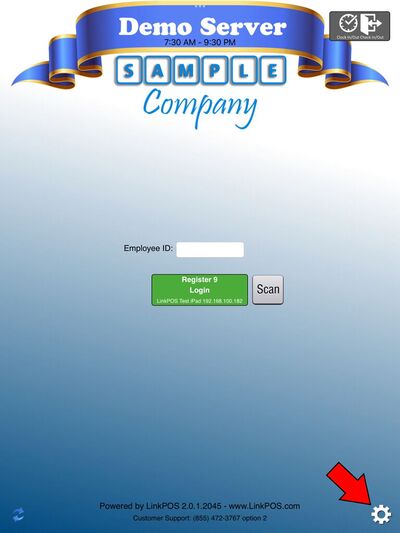
- Select Gift Cards
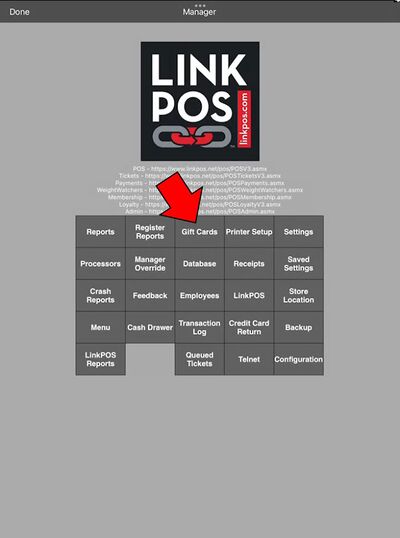
- Scan the gift card if it has a QR code or bar code on it. If it has a magnetic strip then touch Swipe to swipe the card on the PAX device. Or you can just type in the gift card number directly into the keyed gift card entry box.

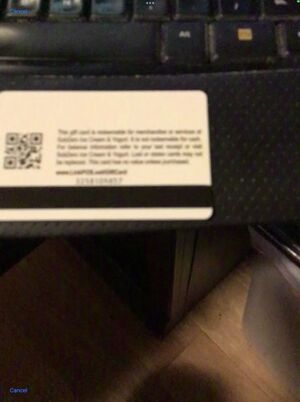
- With the gift card number entered touch Next

- If it is a new card then enter the amount to add to the card and touch Initialize Card
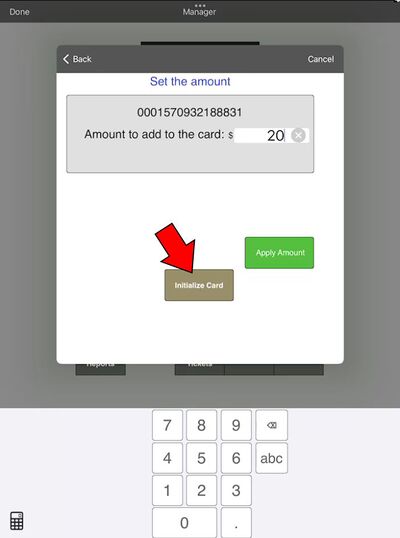
- If it is an existing card then enter the amount to add to the card and touch Apply Amount

- Upon success it will show you the current balance on the card
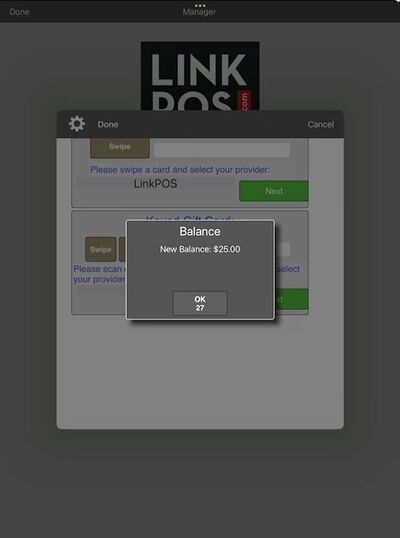
- You now have a gift card to give to the customer. You can enter any amount to put on the card. In this example we entered $20 or $5 but you could enter an exact amount to give store credit for a returned receipt - eg. $17.84.
- Touch Done and Done to exit