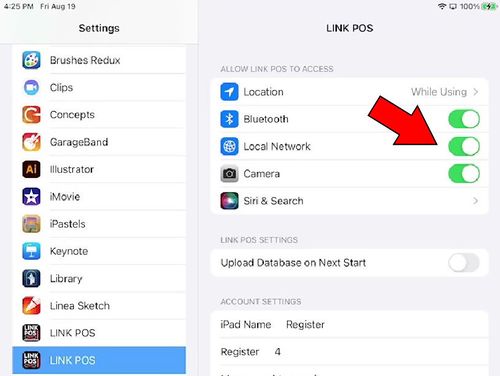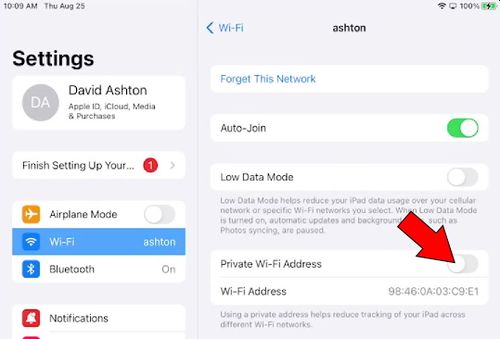Permissions required for the app to function properly: Difference between revisions
David Ashton (talk | contribs) (Created page with "The LinkPOS app asks for the minimum required permissions for it to function properly. You must enable all of them in order for the system to run. To check the permissions open the iPad settings app frameless Then scroll down and select the LinkPOS app. The permissions will appear in the upper right corner of the screen. The Local Network permission must be turned on. Without it the app will not be able to communicate with any other de...") |
David Ashton (talk | contribs) No edit summary |
||
| (2 intermediate revisions by the same user not shown) | |||
| Line 1: | Line 1: | ||
= LinkPOS app permissions = | |||
The LinkPOS app asks for the minimum required permissions for it to function properly. You must enable all of them in order for the system to run. | The LinkPOS app asks for the minimum required permissions for it to function properly. You must enable all of them in order for the system to run. | ||
| Line 10: | Line 11: | ||
Please turn all the permissions on as shown: | Please turn all the permissions on as shown: | ||
* Location is used to geo-fence the app for online ordering | |||
* Bluetooth is used for Bluetooth credit card devices | |||
* Local Network is required for the device to communicate with other devices on the network - printers, PAX devices, etc. | |||
* Camera is used to scan QR codes on the receipts | |||
[[File:IPad LinkPOS app permissions.jpg|frameless|500x500px]] | [[File:IPad LinkPOS app permissions.jpg|frameless|500x500px]] | ||
= WiFi settings = | |||
In order to keep the devices connected to each other over the local network the IP addresses of the devices need to remain consistent. In order to prevent the iPad from changing its IP address frequently, you need to turn off the Private WiFi Address option. | |||
Open the iPad settings app | |||
[[File:IPad settings icon.jpg|frameless]] | |||
Select your local network from the WiFi section in the iPad settings app | |||
[[File:Select iPad Local WiFi network.jpg|frameless|500x500px]] | |||
Then turn off the Private Wi-Fi Address option | |||
[[File:IPad WiFi private IP address.jpg|frameless|500x500px]] | |||
Latest revision as of 09:31, 25 August 2022
LinkPOS app permissions
The LinkPOS app asks for the minimum required permissions for it to function properly. You must enable all of them in order for the system to run.
To check the permissions open the iPad settings app
Then scroll down and select the LinkPOS app. The permissions will appear in the upper right corner of the screen.
The Local Network permission must be turned on. Without it the app will not be able to communicate with any other devices on the network.
Please turn all the permissions on as shown:
- Location is used to geo-fence the app for online ordering
- Bluetooth is used for Bluetooth credit card devices
- Local Network is required for the device to communicate with other devices on the network - printers, PAX devices, etc.
- Camera is used to scan QR codes on the receipts
WiFi settings
In order to keep the devices connected to each other over the local network the IP addresses of the devices need to remain consistent. In order to prevent the iPad from changing its IP address frequently, you need to turn off the Private WiFi Address option.
Open the iPad settings app
Select your local network from the WiFi section in the iPad settings app
Then turn off the Private Wi-Fi Address option