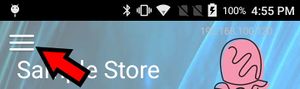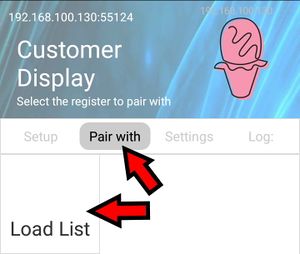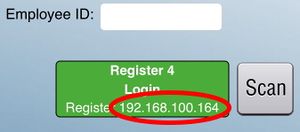PAX Setup: Difference between revisions
David Ashton (talk | contribs) No edit summary |
David Ashton (talk | contribs) |
||
| Line 1: | Line 1: | ||
== Install the LinkPOS app == | == Install the LinkPOS app == | ||
If there is no app on the main screen called LinkPOS then you need to install the app from the PAXSTORE: | If there is no app on the main screen called LinkPOS then you need to install the app from the PAXSTORE: | ||
[[File:Paxstore app.jpg|none|thumb|59x59px]] | |||
# Open the PAXSTORE app | #Open the PAXSTORE app | ||
# Enter LinkPOS in the search bar | # Enter LinkPOS in the search bar | ||
# Install the LinkPOS Payment Terminal app if this device is only going to be used to show the order to the customer and take payments | # Install the LinkPOS Payment Terminal app if this device is only going to be used to show the order to the customer and take payments | ||
| Line 17: | Line 17: | ||
=== LinkPOS Payment Terminal === | === LinkPOS Payment Terminal === | ||
# Open the app | # Open the app[[File:Linkpos payment terminal app.jpg|none|thumb|72x72px]] | ||
# Enter the company, store and password for your LinkPOS account. These are the same credentials you use to install the app on the iPad terminals. If you do not know them contact support at LinkPOS to get them. | # Enter the company, store and password for your LinkPOS account. These are the same credentials you use to install the app on the iPad terminals. If you do not know them contact support at LinkPOS to get them. | ||
# Touch Login | # Touch Login | ||
| Line 23: | Line 23: | ||
=== LinkPOS App === | === LinkPOS App === | ||
# Open the app | # Open the app[[File:Linkpos app.jpg|none|thumb|78x78px]] | ||
# Touch Setup | # Touch Setup | ||
# Enter the company, store and password for your LinkPOS account. These are the same credentials you use to install the app on the iPad terminals. If you do not know them contact support at LinkPOS to get them. | # Enter the company, store and password for your LinkPOS account. These are the same credentials you use to install the app on the iPad terminals. If you do not know them contact support at LinkPOS to get them. | ||
| Line 34: | Line 34: | ||
== Pair the PAX with the iPad register == | == Pair the PAX with the iPad register == | ||
# Touch the three lines button in the upper left corner of the screen. | # If the LinkPOS app is not running touch the LinkPOS app to start the app | ||
# Touch the Pair with button | # Touch the three lines button in the upper left corner of the screen.[[File:Hamburger button.jpg|none|thumb]] | ||
# Touch the Pair with button and then touch Load List[[File:Pair with load list.jpg|none|thumb]] | |||
# Touch the iPad register that you want to pair with. Make sure the IP Address under the picture matches the IP Address on the Login button on the iPad LinkPOS app. | # Touch the iPad register that you want to pair with. Make sure the IP Address under the picture matches the IP Address on the Login button on the iPad LinkPOS app. | ||
[[File:Pair with.jpg|left|thumb|PAX Pairing screen]] | |||
[[File:Ipad login button ip highlighted.jpg|left|thumb|iPad Login screen button with IP address]] | |||
Revision as of 16:15, 22 July 2022
Install the LinkPOS app
If there is no app on the main screen called LinkPOS then you need to install the app from the PAXSTORE:
- Open the PAXSTORE app
- Enter LinkPOS in the search bar
- Install the LinkPOS Payment Terminal app if this device is only going to be used to show the order to the customer and take payments
- Install the LinkPOS app if this device is going to be used to enter orders and take payments
Make sure the app is updated to the latest version:
- Open the PAXSTORE app
- Select My Apps
- If the LinkPOS app has an update button next to it touch it to install the latest version.
Setup the LinkPOS app
LinkPOS Payment Terminal
- Open the app
- Enter the company, store and password for your LinkPOS account. These are the same credentials you use to install the app on the iPad terminals. If you do not know them contact support at LinkPOS to get them.
- Touch Login
LinkPOS App
- Open the app
- Touch Setup
- Enter the company, store and password for your LinkPOS account. These are the same credentials you use to install the app on the iPad terminals. If you do not know them contact support at LinkPOS to get them.
- Under "Create a new device" touch Create
- Touch Customer Facing Display
- Enter the register number this display will be used with and touch Create
- Select the menu used at the store
- Touch Customer Display
Pair the PAX with the iPad register
- If the LinkPOS app is not running touch the LinkPOS app to start the app
- Touch the three lines button in the upper left corner of the screen.
- Touch the Pair with button and then touch Load List
- Touch the iPad register that you want to pair with. Make sure the IP Address under the picture matches the IP Address on the Login button on the iPad LinkPOS app.