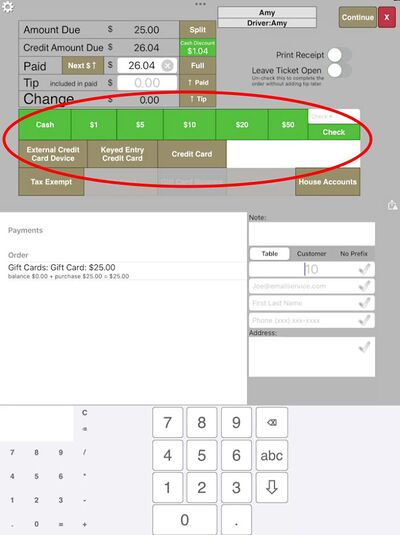Selling a gift card
Revision as of 10:54, 23 September 2024 by David Ashton (talk | contribs) (Created page with "== Add gift cards to your menu == Add gift card items to your menu. Make sure they are marked as gift cards. == Sell a gift card == You can sell gift cards that either have fixed amounts to load on the card already decided or your can sell cards where you decide how much to put on the card. You can also sell new cards or add amount to existing cards. === Add a gift card to the order where you enter the amount to be put on the gift card === # Add a zero priced gift car...")
Add gift card items to your menu. Make sure they are marked as gift cards.
Sell a gift card
You can sell gift cards that either have fixed amounts to load on the card already decided or your can sell cards where you decide how much to put on the card. You can also sell new cards or add amount to existing cards.
Add a gift card to the order where you enter the amount to be put on the gift card
- Add a zero priced gift card to your order

- Scan the gift card if it has a QR code or bar code on it. If it has a magnetic strip then touch Swipe to swipe the card on the PAX device. Or you can just type in the gift card number directly into the keyed gift card entry box.

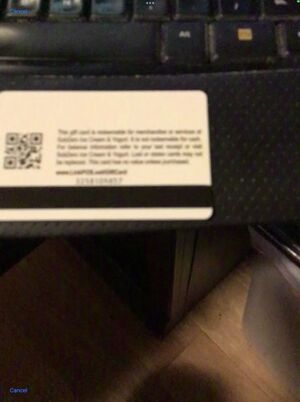
- With the gift number card entered touch Next
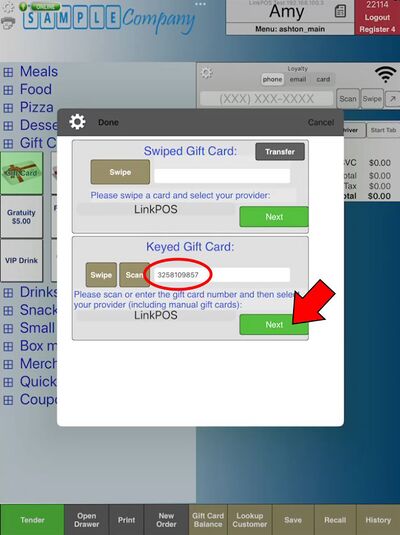
- Enter the amount to put on the gift card and then touch Add to Ticket
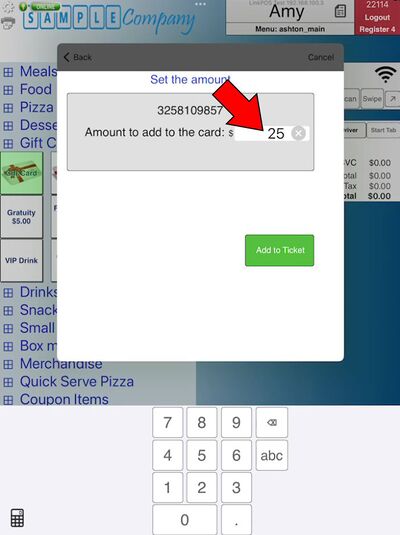

Add a gift card to the order that has a fixed amount
- Add a fixed amount gift card to the order

- Scan or swipe the card

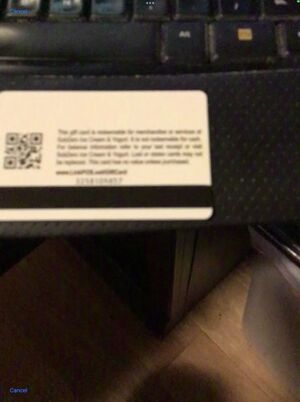
- In this example the card already had $25 on it so the screen shows how you will be adding $10 more to the card balance.

- Touch Add to Ticket to add the gift card to the order