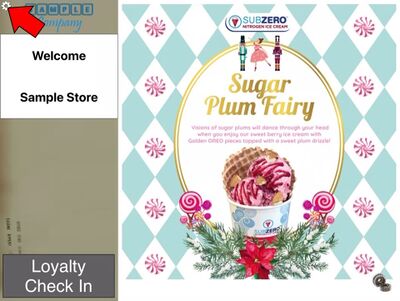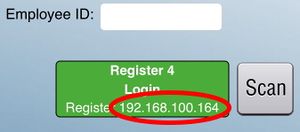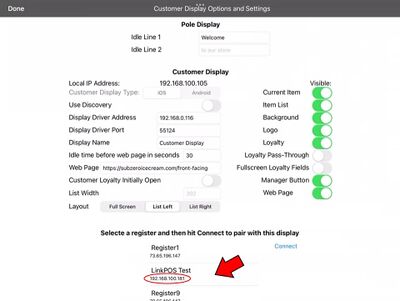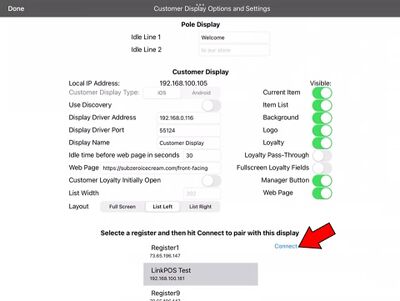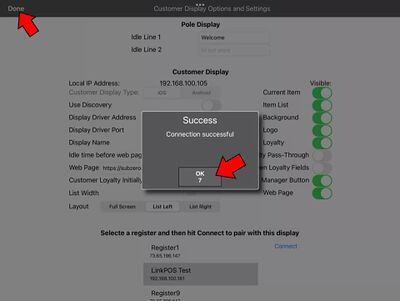Pair with register
Revision as of 12:41, 18 April 2024 by David Ashton (talk | contribs) (Created page with "To pair the customer facing display with a register follow these steps: First select the settings icon in the upper left hand corner of the customer facing display. frameless|400x400px From the list of devices at the bottom of the screen select the register you want to pair with. To pick the right one look on the register iPad login page and read the IP address from the login button: frameless...")
To pair the customer facing display with a register follow these steps:
First select the settings icon in the upper left hand corner of the customer facing display.
From the list of devices at the bottom of the screen select the register you want to pair with.
To pick the right one look on the register iPad login page and read the IP address from the login button:
Find this same IP address in the list of devices on the Customer Facing Display settings page:
After selecting the device to pair with touch Connect
If the pairing is successful press OK and then Done
Now the customer facing display is paired with the register