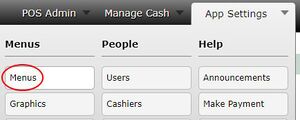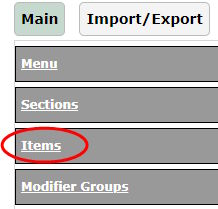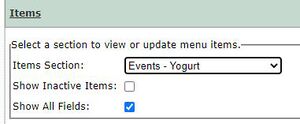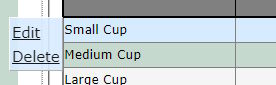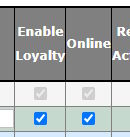Enable or disable loyalty for items in a menu
Revision as of 14:21, 1 April 2023 by David Ashton (talk | contribs) (Created page with "Open the Menus page and select the menu you need to change. frameless Open the Items section frameless Select the items section of the item you need to update frameless Hover over or click the row of the item you need to update and then click the Edit button that pops up on the left. frameless Click the checkbox in the Enab...")
Open the Menus page and select the menu you need to change.
Open the Items section
Select the items section of the item you need to update
Hover over or click the row of the item you need to update and then click the Edit button that pops up on the left.
Click the checkbox in the Enable Loyalty column. You may need to scroll to the right to see it.
Hover over or click the row of the item again and click the Update button that pops up on the left.