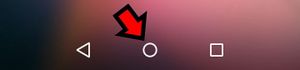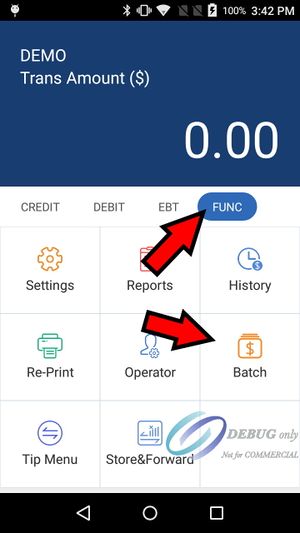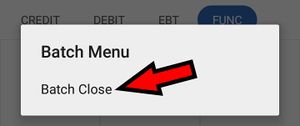PAX Close Batch
Each PAX device has its own batch. The typical setup for a PAX device is to automatically batch during the night at around 2 am. In order for the PAX device to batch automatically the device must be turned on and the BroadPOS app must be running. The BroadPOS app has the name of your processor on it so it should be something like Vantiv or TSYS but the icon should say PAX BroadPOS. Touch this app to start it and then leave it running in the background.
Manually close the batch
If you want to close the batch manually or need to close the batch at a specific time follow these instructions to close the batch:
Touch the circle button at the bottom of the PAX device screen to return to the home page.
Select the BroadPOS app. The icon of this app will have PAX BroadPOS in the image. The name of the app will be your processor - Vantiv, TSYS, Chase, Omaha, etc.
Select the FUNC menu and then select Batch
Touch Batch Close.
If you don't have any paper in the on-device printer it will ask you if you want to continue without printing. Some people intentionally remove the paper so it won't print the report.
After the batch closes it will print out a summary with all of the batch transactions. If you don't want to print this report, first remove the paper from the back of the device before executing the Batch Close command.
Close the BroadPOS app by selecting the circle button at the bottom of the screen
Open the LinkPOS app and you may continue processing
There is a batch for each PAX device you have. You will need to perform these actions on each device to close all transactions.