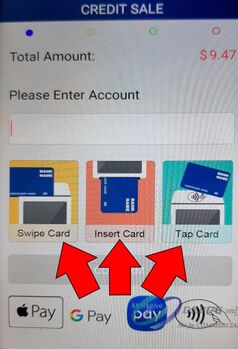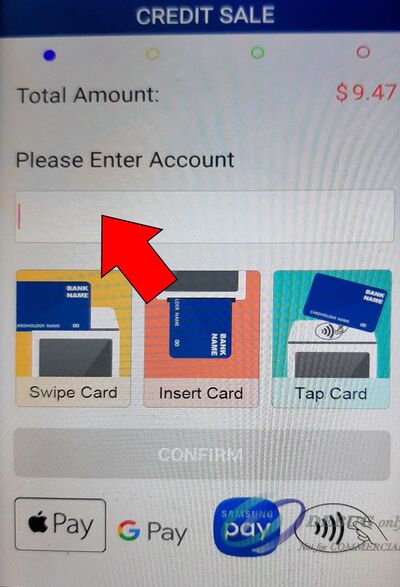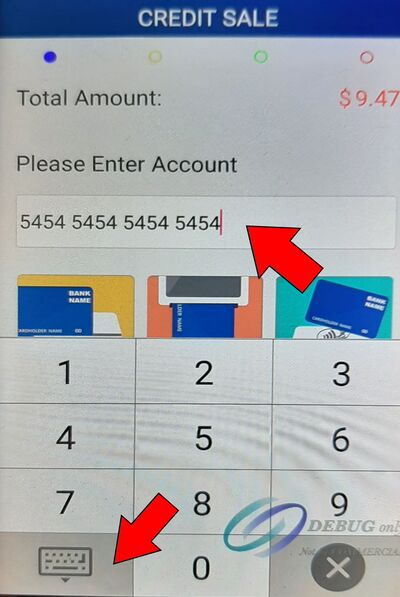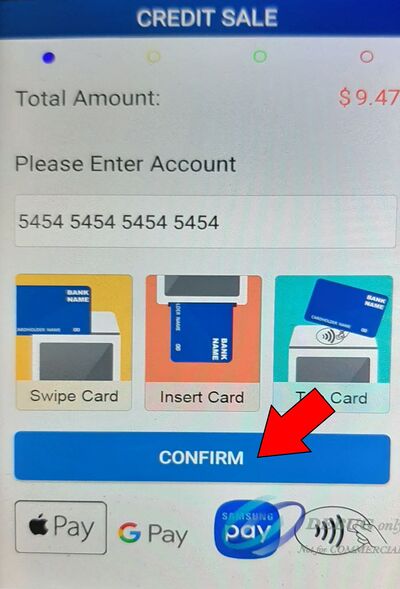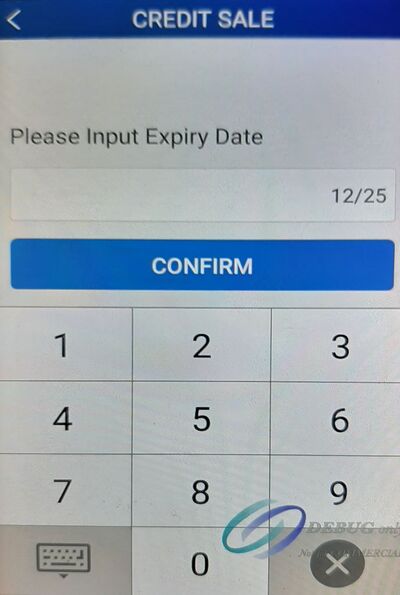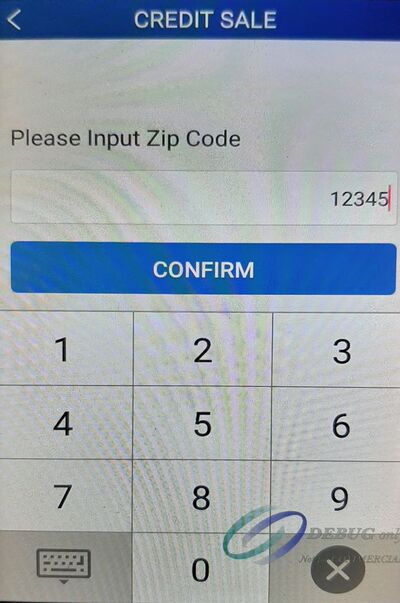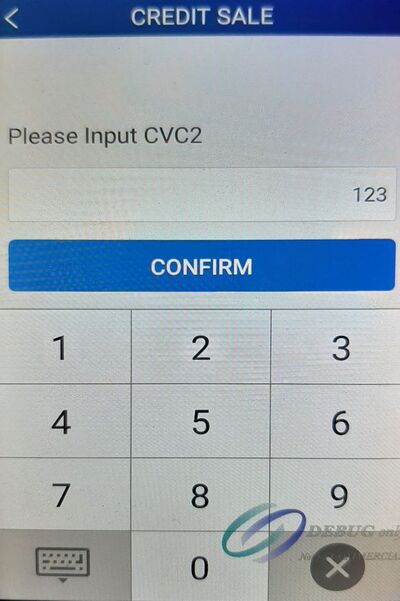Manually entering the credit card number
Revision as of 15:55, 10 November 2022 by David Ashton (talk | contribs) (Created page with "When you tender an order with the Credit button the PAX device shows the credit card processing page (If you have tips turned on this page shows up after the customer selects a tip option). On this page the customer will usually swipe, insert or tap the credit card to process the payment 349x349px If these options won't work because you are taking an order over the phone or the card won't swipe you can enter the credit card number manua...")
When you tender an order with the Credit button the PAX device shows the credit card processing page (If you have tips turned on this page shows up after the customer selects a tip option). On this page the customer will usually swipe, insert or tap the credit card to process the payment
If these options won't work because you are taking an order over the phone or the card won't swipe you can enter the credit card number manually by following these steps:
- First touch the input box under the title "Please Enter Account" to bring up the keypad
- Enter the credit card number and then hit the dismiss keyboard button so the Confirm button is visible again.
- Touch the Confirm button
- Enter the expiration date and touch Confirm
- If asked for, enter the zip code and touch Confirm
- If asked for, enter the security code and touch Confirm
At this point the card will be charged and the PAX device will return to the current order page or it will display an error if the card was unable to be charged.