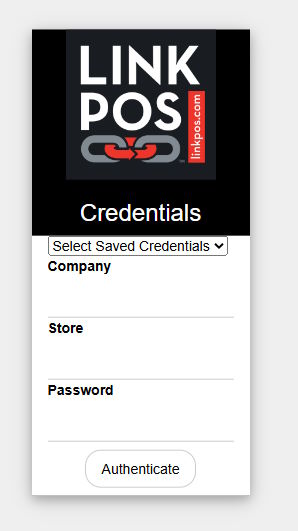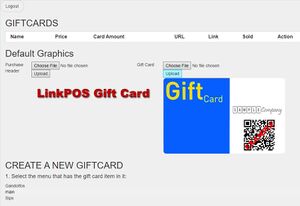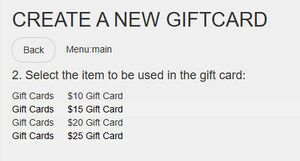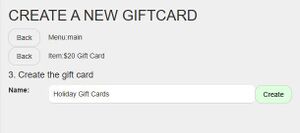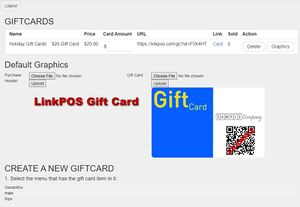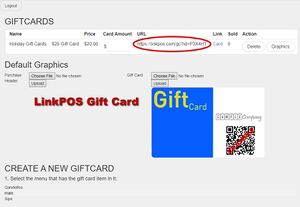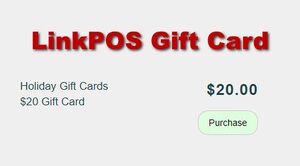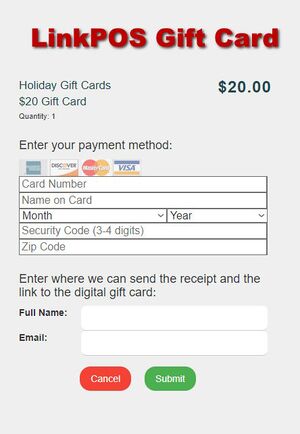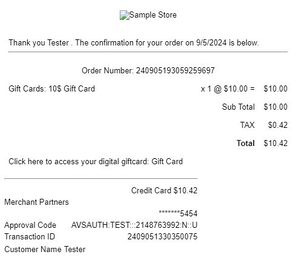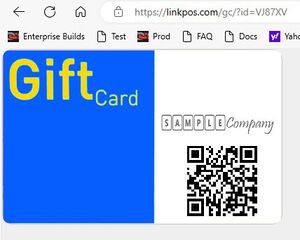Digital Gift Card
Revision as of 13:50, 5 September 2024 by David Ashton (talk | contribs)
You can create digital gift card links that can be shared with customers through social media, printed QR codes, email, text and any other distribution method.
The link will allow customers to purchase a single gift card item on your LinkPOS menu.
First create gift card items on your menu.
Then follow these steps to create and manage Digital Gift Card links:
- Navigate to https://linkpos.com/gc
- Now you will see the Digital Gift Card dashboard. In this example there aren't any gift card links so select the menu from the list that contains the gift card that you want to sell
- With the main menu selected it will show the gift cards in that menu. If there are no gift cards in the menu the list will be blank. In that case log in to linkpos.net and add a gift card to your menu before proceeding. Select the gift card you want to create a link to.
- Now we've selected the gift card item, give the gift card link a name and touch Create to create the digital gift card link. The name given here will be shown to the customer along with the name of the gift card menu item.
- Now you can see the new Digital Gift Card in the list of Gift Cards
- The URL displayed with the Gift Card is the link you will provide to customers. You can encode it in a QR code. You can put this link on a web site or social media or direct email.
- When the customer scans the QR code or clicks the link they will be directed to a page to purchase the digital gift card.
- The customer will be emailed a receipt for the order and in the order there will be a link to the digital gift card.
- The store will receive this order as an online order.