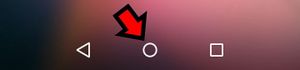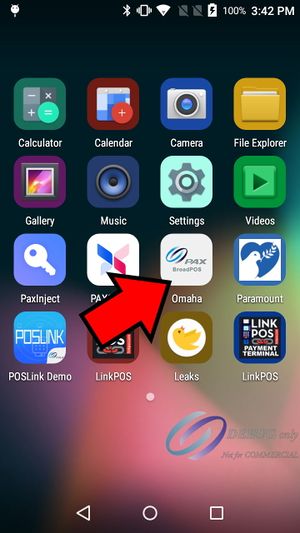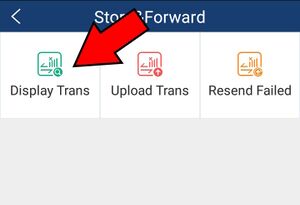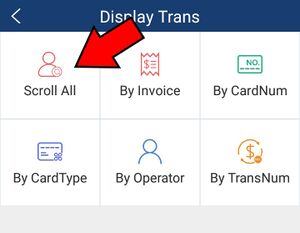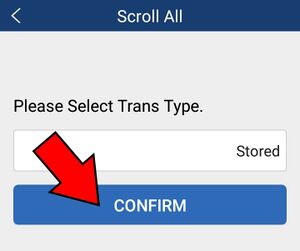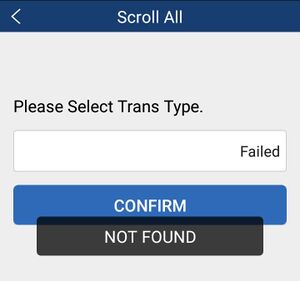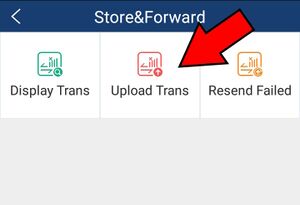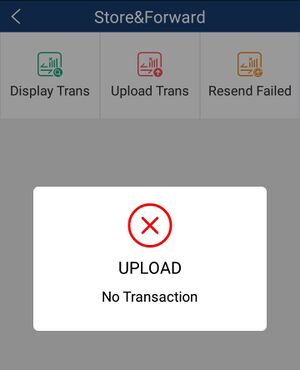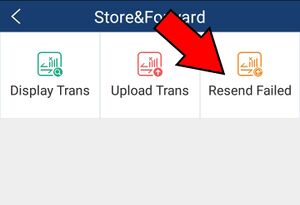Offline mode transactions
View and upload offline transactions saved on the PAX device
Touch the circle button on the bottom of the PAX screen to return to the home screen.
Select the BroadPOS app. It will have PAX BroadPOS in the icon image and will have the name of your processor as the name of the app: Vantiv, TSYS, Chase, Omaha, etc.
Select the FUNC menu and touch Store and Forward
From the Store and Forward menu you can view the existing saved transactions that have not been processed yet by touching the Display Trans button.
If your device is connected to the internet you can touch the Upload Trans button to process the saved transactions. When this process completes the transactions will show up in your next batch.
There also is an option to try to resend any failed transactions.
If you touch Upload Trans and it returns an error stating there are zero transactions then that just means that you are online and there are no pending transactions.
View Stored Transactions
Select Display Trans
Then select Scroll All
Then touch the input box and select Stored and then Confirm
If it displays Not Found then there are no stored transactions.
Do the same for Failed to see if there are any failed transactions.
Upload Stored Transactions
In order to upload and process the stored transactions the PAX device must be connected to the internet. If you have a good connection select Upload Trans
The transactions will upload and display how many transactions uploaded. If there are no transactions to upload it will display No Transaction
Upload Failed Transactions
If there are stored transactions that were denied and failed you can resend the failed transactions.
Select Resend Failed
The transactions will upload. If there are no transactions to upload it will display No Transaction