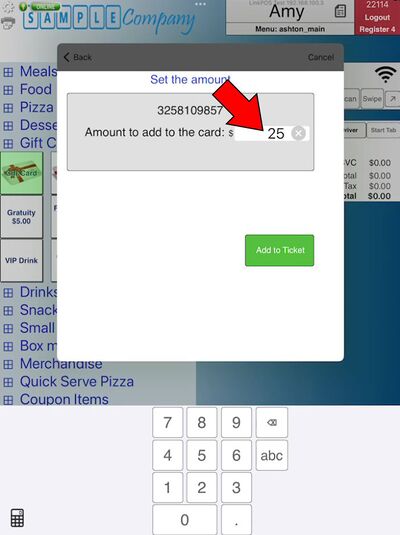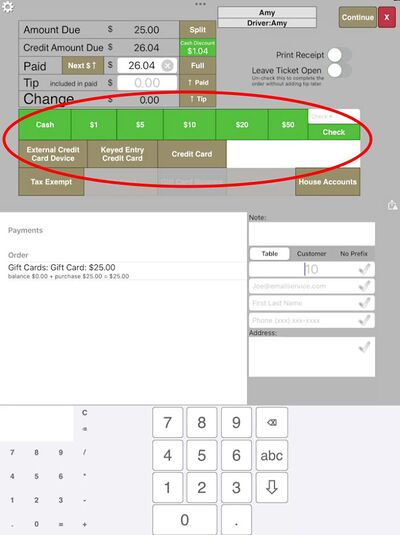Selling a gift card: Difference between revisions
David Ashton (talk | contribs) (Created page with "== Add gift cards to your menu == Add gift card items to your menu. Make sure they are marked as gift cards. == Sell a gift card == You can sell gift cards that either have fixed amounts to load on the card already decided or your can sell cards where you decide how much to put on the card. You can also sell new cards or add amount to existing cards. === Add a gift card to the order where you enter the amount to be put on the gift card === # Add a zero priced gift car...") |
David Ashton (talk | contribs) No edit summary |
||
| Line 1: | Line 1: | ||
== Add gift cards to your menu == | == Add gift cards to your menu == | ||
Add gift card items to your menu. Make sure they are marked as gift cards. | Before you can sell gift cards you must be enrolled in the LinkPOS gift card program and have gift cards on your menu. Add gift card items to your menu. Make sure they are marked as gift cards. | ||
== Sell a gift card == | == Sell a gift card == | ||
You can sell gift cards that either have fixed amounts to load on the card already decided or | You can sell gift cards that either have fixed amounts to load on the card already decided or you can sell cards where you decide how much to put on the card. You can sell new cards or add amount to existing cards. | ||
=== Add a gift card to the order | === Add a gift card to the order === | ||
# Add a | # Add a gift card to the order | ||
# [[File:Add zero priced gift card to order.jpg|frameless|535x535px]] | # [[File:Add zero priced gift card to order.jpg|frameless|535x535px]] | ||
# Scan the gift card if it has a QR code or bar code on it. If it has a magnetic strip then touch Swipe to swipe the card on the PAX device. Or you can just type in the gift card number directly into the keyed gift card entry box. | # Scan the gift card if it has a QR code or bar code on it. If it has a magnetic strip then touch Swipe to swipe the card on the PAX device. Or you can just type in the gift card number directly into the keyed gift card entry box. | ||
| Line 14: | Line 14: | ||
# With the gift number card entered touch Next | # With the gift number card entered touch Next | ||
# [[File:Gift card number scanned next.jpg|frameless|535x535px]] | # [[File:Gift card number scanned next.jpg|frameless|535x535px]] | ||
# | # If the gift card is a zero priced gift card then you will enter the amount to put on the gift card. If it is a fixed amount gift card then the amount to add will be populated with the price of the gift card. If it is an existing card with a balance then it will show you the existing balance and the amount to be added from this purchase. Touch Add to Ticket to add it to the order. | ||
# [[File:Gift card enter amount.jpg|frameless|535x535px]] | # [[File:Gift card enter amount.jpg|frameless|535x535px]][[File:Add amount to existing gift card.jpg|frameless|535x535px]] | ||
# [[File:Gift card added to order.jpg|frameless|535x535px]] | # [[File:Gift card added to order.jpg|frameless|535x535px]] | ||
=== Tender the order === | === Tender the order === | ||
# With the gift card added to the order hit the Tender button to pay for the card | # With the gift card added to the order hit the Tender button to pay for the order and the gift card | ||
# Use any method to pay for the card - cash, credit, house account. The only exception is that you cannot use another gift card to purchase a gift card. | # Use any method to pay for the card - cash, credit, house account. The only exception is that you cannot use another gift card to purchase a gift card. | ||
# [[File:Gift card tender page.jpg|frameless|535x535px]] | # [[File:Gift card tender page.jpg|frameless|535x535px]] | ||
Latest revision as of 10:13, 23 September 2024
Before you can sell gift cards you must be enrolled in the LinkPOS gift card program and have gift cards on your menu. Add gift card items to your menu. Make sure they are marked as gift cards.
Sell a gift card
You can sell gift cards that either have fixed amounts to load on the card already decided or you can sell cards where you decide how much to put on the card. You can sell new cards or add amount to existing cards.
Add a gift card to the order
- Add a gift card to the order

- Scan the gift card if it has a QR code or bar code on it. If it has a magnetic strip then touch Swipe to swipe the card on the PAX device. Or you can just type in the gift card number directly into the keyed gift card entry box.

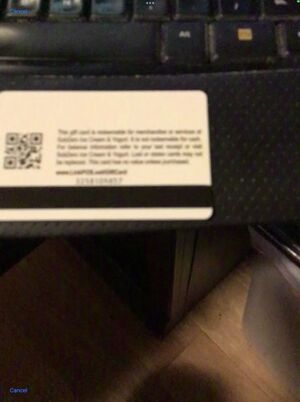
- With the gift number card entered touch Next
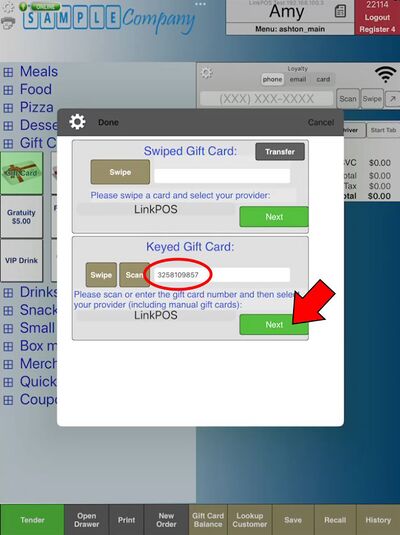
- If the gift card is a zero priced gift card then you will enter the amount to put on the gift card. If it is a fixed amount gift card then the amount to add will be populated with the price of the gift card. If it is an existing card with a balance then it will show you the existing balance and the amount to be added from this purchase. Touch Add to Ticket to add it to the order.