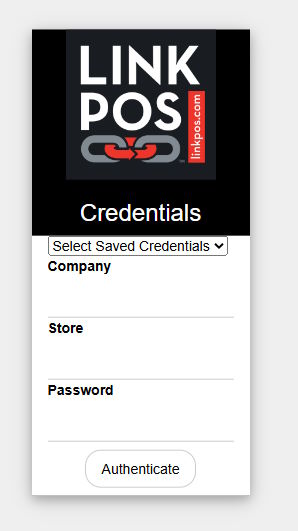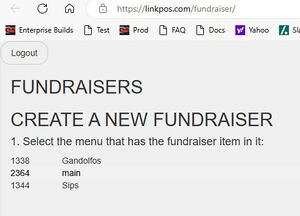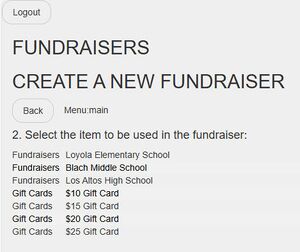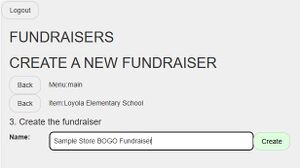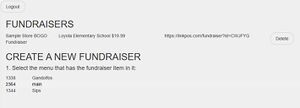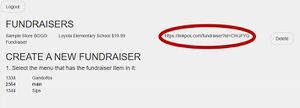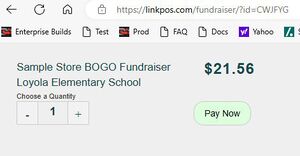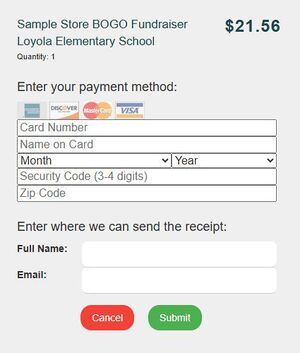Fundraiser: Difference between revisions
David Ashton (talk | contribs) No edit summary |
David Ashton (talk | contribs) No edit summary |
||
| Line 19: | Line 19: | ||
## [[File:Fundraisers.jpg|frameless]] | ## [[File:Fundraisers.jpg|frameless]] | ||
# The URL displayed with the fundraiser is the link you will provide to customers. You can encode it in a QR code. You can put this link on a web site or social media or direct email. | # The URL displayed with the fundraiser is the link you will provide to customers. You can encode it in a QR code. You can put this link on a web site or social media or direct email. | ||
## [[File:Fundraiser link highlighted.jpg|frameless]] | |||
# When the customer clicks the link they will be directed to a page to purchase the fundraiser item. | # When the customer clicks the link they will be directed to a page to purchase the fundraiser item. | ||
## The customer can select the number of items to purchase and then click Pay Now. | ## The customer can select the number of items to purchase and then click Pay Now. | ||
Latest revision as of 13:58, 5 September 2024
You can create fundraiser links that can be shared with customers through social media, printed QR codes, email, and text.
The link will allow customers to purchase a single item on your LinkPOS menu.
So first create a fundraiser item on your menu.
Then follow these steps to create and manage fundraisers:
- Navigate to https://linkpos.com/fundraiser
- Now you will see the fundraiser dashboard. In this example there aren't any fundraisers so select the menu from the list that contains the fundraiser item that you want to sell
- With the menu selected it will show the items in that menu. Select the fundraiser item you want to use in your fundraiser.
- Now give the fundraiser a name and touch Create to create the fundraiser. The name given here will be shown to the customer along with the name of the fundraiser menu item.
- Now you can see the new fundraiser in the list of fundraisers
- The URL displayed with the fundraiser is the link you will provide to customers. You can encode it in a QR code. You can put this link on a web site or social media or direct email.
- When the customer clicks the link they will be directed to a page to purchase the fundraiser item.
- The customer will be emailed a receipt for the purchase.
- The store will receive this order as an online order.