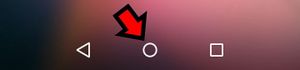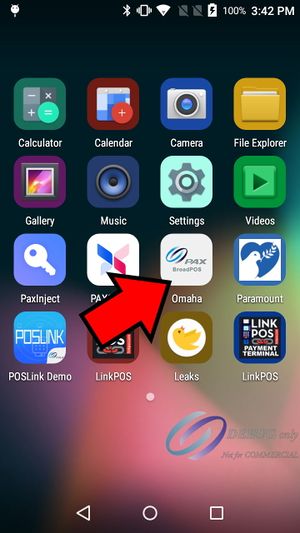Offline mode transactions: Difference between revisions
David Ashton (talk | contribs) (Created page with "== View and upload offline transactions saved on the PAX device == Touch the circle button on the bottom of the PAX screen to return to the home screen. frameless Select the BroadPOS app. It will have PAX BroadPOS in the icon image and will have the name of your processor as the name of the app: Vantiv, TSYS, Chase, Omaha, etc. frameless Select the FUNC menu and touch Store and Forward File:Func store and forward...") |
David Ashton (talk | contribs) No edit summary |
||
| Line 19: | Line 19: | ||
[[File:Store and forward options.jpg|frameless]] | [[File:Store and forward options.jpg|frameless]] | ||
If you touch Upload Trans and it returns an error stating there are zero transactions then that just means that you are online and there are no pending transactions. | |||
Revision as of 15:58, 24 April 2024
View and upload offline transactions saved on the PAX device
Touch the circle button on the bottom of the PAX screen to return to the home screen.
Select the BroadPOS app. It will have PAX BroadPOS in the icon image and will have the name of your processor as the name of the app: Vantiv, TSYS, Chase, Omaha, etc.
Select the FUNC menu and touch Store and Forward
From the Store and Forward menu you can view the existing saved transactions that have not been processed yet by touching the Display Trans button.
If your device is connected to the internet you can touch the Upload Trans button to process the saved transactions. When this process completes the transactions will show up in your next batch.
There also is an option to try to resend any failed transactions.
If you touch Upload Trans and it returns an error stating there are zero transactions then that just means that you are online and there are no pending transactions.