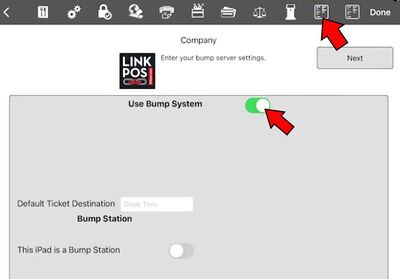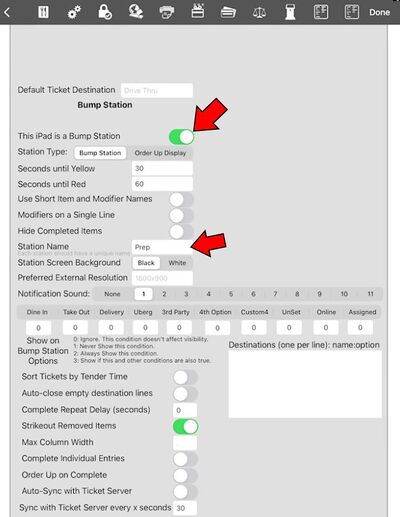Bump screen settings: Difference between revisions
David Ashton (talk | contribs) (Created page with "In order to use bump screens first you need to turn on the option on the web portal: Go to App Settings -> Stores -> Advanced and check Use Bump Server 600x600px This will enable the bump server options in the menus for the store. All the devices in the store need to have the Use Bump System option turned on. # On each device select the cog wheel in the lower right corner of the log in page. # Select the Settings butt...") |
David Ashton (talk | contribs) No edit summary |
||
| Line 1: | Line 1: | ||
In order to use bump screens first you need to turn on the option on the web portal: | In order to use bump screens first you need to turn on the option on the web portal: | ||
Go to App Settings -> Stores -> Advanced and check Use Bump Server | 1) Go to App Settings -> Stores -> Advanced and check Use Bump Server | ||
[[File:App settings stores use bump server.jpg|600x600px]] | [[File:App settings stores use bump server.jpg|600x600px]] | ||
| Line 7: | Line 7: | ||
This will enable the bump server options in the menus for the store. | This will enable the bump server options in the menus for the store. | ||
All the devices in the store need to have the Use Bump System option turned on. | 2) All the devices in the store need to have the Use Bump System option turned on. | ||
# On each device select the cog wheel in the lower right corner of the log in page. | # On each device select the cog wheel in the lower right corner of the log in page. | ||
| Line 16: | Line 16: | ||
[[File:Use bump system.jpg|400x400px]] | [[File:Use bump system.jpg|400x400px]] | ||
For each device that is going to be a bump station turn on the option called This iPad is a Bump Station. At this point the bump station specific options will become available. Enter a unique name for each bump station. In this example the station is called "Prep". | 3) For each device that is going to be a bump station turn on the option called "This iPad is a Bump Station". At this point the bump station specific options will become available. Enter a unique name for each bump station. In this example the station is called "Prep". | ||
[[File:Is bump station.jpg|517x517px]] | [[File:Is bump station.jpg|517x517px]] | ||
Latest revision as of 16:20, 19 July 2023
In order to use bump screens first you need to turn on the option on the web portal:
1) Go to App Settings -> Stores -> Advanced and check Use Bump Server
This will enable the bump server options in the menus for the store.
2) All the devices in the store need to have the Use Bump System option turned on.
- On each device select the cog wheel in the lower right corner of the log in page.
- Select the Settings button
- Select the second to the last tab across the top.
- Turn the Use Bump System toggle ON
3) For each device that is going to be a bump station turn on the option called "This iPad is a Bump Station". At this point the bump station specific options will become available. Enter a unique name for each bump station. In this example the station is called "Prep".