LinkPOS Loyalty Texting Options: Difference between revisions
David Ashton (talk | contribs) No edit summary |
David Ashton (talk | contribs) No edit summary |
||
| (5 intermediate revisions by the same user not shown) | |||
| Line 1: | Line 1: | ||
You can send one time text blasts or LinkPOS can help you send out automated texts on a weekly or monthly schedule. LinkPOS will be able to assist you sending automated messages, like the following: | |||
* On the first of their birthday month | |||
* The day after they sign up for loyalty | |||
* After it’s been (1, 2, 4, 6, 8 or 12) weeks since their last visit | |||
:[[LinkPOS Automated Texting Options|Here are instructions on setting up automated texts yourself]]. | |||
LinkPOS can help you send one time messages as well. You can choose to send text messages to the following groups: | |||
* All loyalty customers who have ever visited your store or stores | |||
* Your loyalty customers with a birthday in the current month | |||
* Customers who have visited in the last several (3, 6, 9, 18, 24, whatever) months, limited to a certain number of texts | |||
* Random loyalty customers, limited to a certain number of texts | |||
* All customers who have visited in the last 30 days | |||
* All customers who have visited in the last year but not the last 30 days | |||
If you would like to send one time messages on your own, here are the steps: | |||
# Log into www.linkpos.net | |||
# Select “App Settings -> People -> Loyalty Text Messaging”<br>[[File:Loyalty Text Blasts.jpg]] | |||
# Enter values in the following fields | |||
## Blast Name: An informational identifier for the blast | |||
## All Stores: If this is checked then it will include all customers that have been to any store in the current company. Leaving it unchecked only includes customers that have been to the currently selected store. | |||
## No Store: leave unchecked. (Selecting this will text people across the country who happen to be in the loyalty program, but haven’t been into a SubZero store) | |||
## Distribution List: | |||
### All customers | |||
### Birthday Month: only customers with a birthday in the current month | |||
### Random: random customers up to the maximum number of texts | |||
### Most Recent Visits: Send to customers who have visited the store in the last selected number of months, up to the maximum number of texts | |||
### Visited Last 30 Days: send to all customers who have visited in the last 30 days | |||
### Visited Last Year to 30 Days: Send to all customers who have visited in the last year, but not the last 30 days | |||
## Message Text: Enter the exact wording you would like sent in the message, including your store’s name. It’s best that this is plain text as emojis can greatly increase the cost of the texts and may not render properly depending on the capabilities of the recipient's phone | |||
## Send Date: the date you would like the messages sent | |||
## Send Time: the time of day you would like the messages to start being sent. (This is in the your local time zone)<br>[[File:Loyalty Text Blast Fields.jpg]] | |||
# Click the Continue button | |||
# Verify the information on the next page | |||
## The total number of messages that will be sent out | |||
## Message segments: the expected number of segments per message (approximately 154 characters) | |||
## The cost per text ($0.015 per segment) | |||
## The estimated total cost of the messages | |||
## The approximate date and time the text messages are scheduled to be sent out | |||
# Check the “Confirmation” if all looks correct, otherwise click the “Modify Blast” button and make your changes<br>[[File:Verify Loyalty Blast.jpg]] | |||
# Click “Send Blast” to schedule your messages to be sent.<br>[[File:Send Loyalty Blast.jpg]] | |||
Notes: | |||
# Recipients must have signed up or made a purchase at a store to be included in the loyalty list for that store. This does mean a single customer could be in the loyalty text list for different companies. | |||
# If a customer has been into multiple stores for the same company, they won’t be sent multiple messages from the same company-wide blast. | |||
# You can set a maximum number of messages that will be sent with most blasts | |||
# The cost is $0.015 per text segment | |||
# Each text segment is approximately 154 characters | |||
# “Reply STOP to opt out” is appended to the first text message sent to every number. This is mandatory and billable if it adds an extra text segment. | |||
# Actual billing is done after all messages are sent | |||
You can view your current and previous text blasts at “App Settings -> People -> Scheduled Blasts” | |||
If you have any questions, please email [[Mailto:support@linkpos.com support@linkpos.com]] | |||
Latest revision as of 10:26, 2 September 2022
You can send one time text blasts or LinkPOS can help you send out automated texts on a weekly or monthly schedule. LinkPOS will be able to assist you sending automated messages, like the following:
- On the first of their birthday month
- The day after they sign up for loyalty
- After it’s been (1, 2, 4, 6, 8 or 12) weeks since their last visit
LinkPOS can help you send one time messages as well. You can choose to send text messages to the following groups:
- All loyalty customers who have ever visited your store or stores
- Your loyalty customers with a birthday in the current month
- Customers who have visited in the last several (3, 6, 9, 18, 24, whatever) months, limited to a certain number of texts
- Random loyalty customers, limited to a certain number of texts
- All customers who have visited in the last 30 days
- All customers who have visited in the last year but not the last 30 days
If you would like to send one time messages on your own, here are the steps:
- Log into www.linkpos.net
- Select “App Settings -> People -> Loyalty Text Messaging”
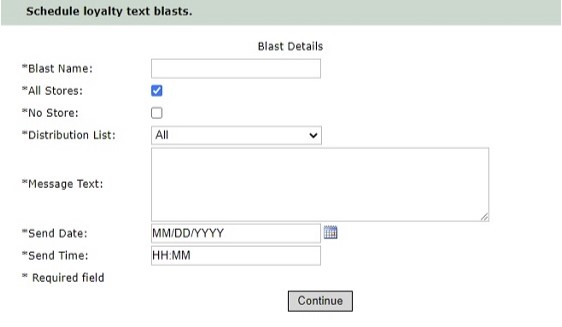
- Enter values in the following fields
- Blast Name: An informational identifier for the blast
- All Stores: If this is checked then it will include all customers that have been to any store in the current company. Leaving it unchecked only includes customers that have been to the currently selected store.
- No Store: leave unchecked. (Selecting this will text people across the country who happen to be in the loyalty program, but haven’t been into a SubZero store)
- Distribution List:
- All customers
- Birthday Month: only customers with a birthday in the current month
- Random: random customers up to the maximum number of texts
- Most Recent Visits: Send to customers who have visited the store in the last selected number of months, up to the maximum number of texts
- Visited Last 30 Days: send to all customers who have visited in the last 30 days
- Visited Last Year to 30 Days: Send to all customers who have visited in the last year, but not the last 30 days
- Message Text: Enter the exact wording you would like sent in the message, including your store’s name. It’s best that this is plain text as emojis can greatly increase the cost of the texts and may not render properly depending on the capabilities of the recipient's phone
- Send Date: the date you would like the messages sent
- Send Time: the time of day you would like the messages to start being sent. (This is in the your local time zone)
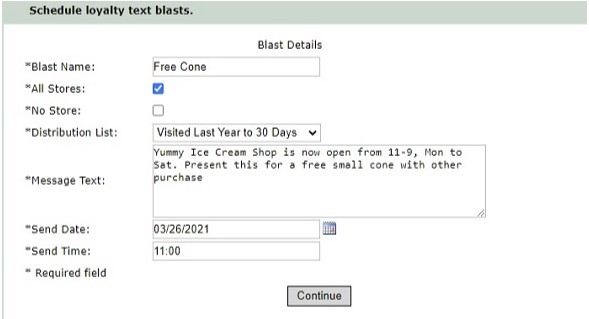
- Click the Continue button
- Verify the information on the next page
- The total number of messages that will be sent out
- Message segments: the expected number of segments per message (approximately 154 characters)
- The cost per text ($0.015 per segment)
- The estimated total cost of the messages
- The approximate date and time the text messages are scheduled to be sent out
- Check the “Confirmation” if all looks correct, otherwise click the “Modify Blast” button and make your changes
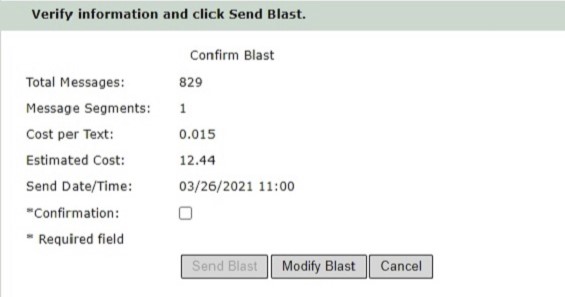
- Click “Send Blast” to schedule your messages to be sent.
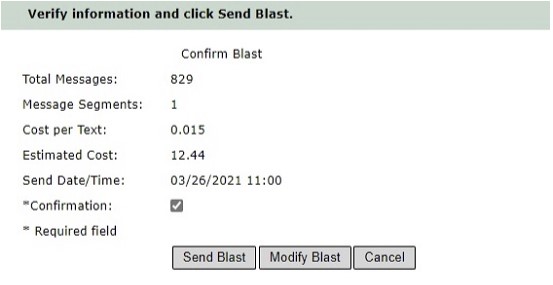
Notes:
- Recipients must have signed up or made a purchase at a store to be included in the loyalty list for that store. This does mean a single customer could be in the loyalty text list for different companies.
- If a customer has been into multiple stores for the same company, they won’t be sent multiple messages from the same company-wide blast.
- You can set a maximum number of messages that will be sent with most blasts
- The cost is $0.015 per text segment
- Each text segment is approximately 154 characters
- “Reply STOP to opt out” is appended to the first text message sent to every number. This is mandatory and billable if it adds an extra text segment.
- Actual billing is done after all messages are sent
You can view your current and previous text blasts at “App Settings -> People -> Scheduled Blasts”
If you have any questions, please email [support@linkpos.com]