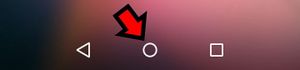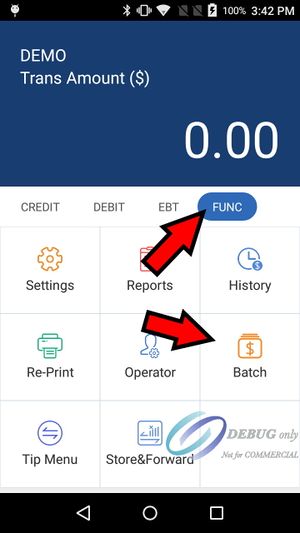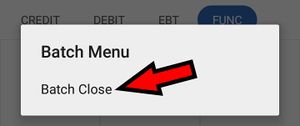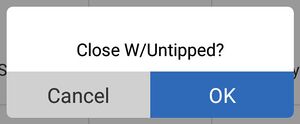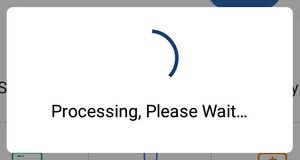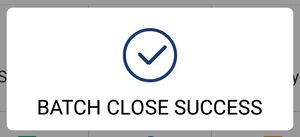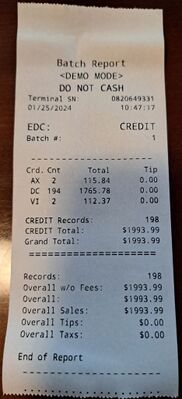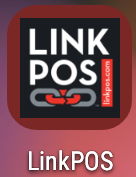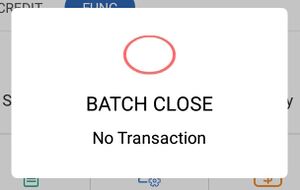PAX Close Batch: Difference between revisions
David Ashton (talk | contribs) No edit summary |
David Ashton (talk | contribs) (Added errors section) |
||
| (3 intermediate revisions by the same user not shown) | |||
| Line 1: | Line 1: | ||
Each PAX device has its own batch. The typical setup for a PAX device is to automatically batch during the night at around 2 am. | Each PAX device has its own batch. The typical setup for a PAX device is to automatically batch during the night at around 2 am. In order for the PAX device to batch automatically the device must be turned on and the BroadPOS app must be running. The BroadPOS app has the name of your processor on it so it should be something like Vantiv or TSYS but the icon should say PAX BroadPOS. Touch this app to start it and then leave it running in the background.[[File:Broadpos_app.jpg|frameless|77x77px]] | ||
== Manually close the batch == | |||
If you want to close the batch manually or need to close the batch at a specific time follow these instructions to close the batch: | If you want to close the batch manually or need to close the batch at a specific time follow these instructions to close the batch: | ||
Touch the circle button at the bottom of the PAX device screen to return to the home page. | Touch the circle button at the bottom of the PAX device screen to return to the home page. | ||
[[File: | |||
[[File:Home_button.jpg|frameless]] | |||
Select the BroadPOS app. The icon of this app will have PAX BroadPOS in the image. The name of the app will be your processor - Vantiv, TSYS, Chase, Omaha, etc. | Select the BroadPOS app. The icon of this app will have PAX BroadPOS in the image. The name of the app will be your processor - Vantiv, TSYS, Chase, Omaha, etc. | ||
[[File: | |||
[[File:Broadpos_app.jpg|frameless|77x77px]] | |||
Select the FUNC menu and then select Batch | Select the FUNC menu and then select Batch | ||
[[File: | |||
[[File:Func_batch.jpg|frameless]] | |||
Touch Batch Close. | Touch Batch Close. | ||
After the batch closes it will print out a summary with all of the batch transactions. If you don't want to print this report, first remove the paper from the back of the device before executing the Batch Close command. | [[File:Batch_close.jpg|frameless]] | ||
Touch OK from the Close W/Untipped dialog | |||
[[File:Close w untipped.jpg|frameless]] | |||
If you don't have any paper in the on-device printer it may ask you if you want to continue without printing. Choose yes or ok. Some people intentionally remove the paper so it won't print the report. | |||
It should then show a processing dialog. The dialog may go away and it may take a long time (minutes) to close all the transactions. | |||
[[File:Close Batch Processing.jpg|frameless]] | |||
After the batch closes it will print out a summary with all of the batch transactions which can be very long. If you don't want to print this report, first remove the paper from the back of the device before executing the Batch Close command. If you don't print the report then it will show a success dialog when the batch finishes closing otherwise it will just print the report. | |||
[[File:Batch close success.jpg|frameless]][[File:Batch report.jpg|frameless|400x400px]] | |||
Close the BroadPOS app by selecting the circle button at the bottom of the screen | Close the BroadPOS app by selecting the circle button at the bottom of the screen | ||
[[File:Home button.jpg|frameless]] | |||
Open the LinkPOS app and you may continue processing | Open the LinkPOS app and you may continue processing | ||
[[File:Linkpos app.jpg|frameless]] | |||
There is a batch for each PAX device you have. You will need to perform these actions on each device to close all transactions. | There is a batch for each PAX device you have. You will need to perform these actions on each device to close all transactions. | ||
== Errors == | |||
* If you close the batch and there aren't any transactions in the batch you may get this error: | |||
[[File:No transactions.jpg|frameless]] | |||
* If there are transactions that cannot be completed the batch may fail to close and it will display the error | |||
Latest revision as of 11:39, 25 January 2024
Each PAX device has its own batch. The typical setup for a PAX device is to automatically batch during the night at around 2 am. In order for the PAX device to batch automatically the device must be turned on and the BroadPOS app must be running. The BroadPOS app has the name of your processor on it so it should be something like Vantiv or TSYS but the icon should say PAX BroadPOS. Touch this app to start it and then leave it running in the background.
Manually close the batch
If you want to close the batch manually or need to close the batch at a specific time follow these instructions to close the batch:
Touch the circle button at the bottom of the PAX device screen to return to the home page.
Select the BroadPOS app. The icon of this app will have PAX BroadPOS in the image. The name of the app will be your processor - Vantiv, TSYS, Chase, Omaha, etc.
Select the FUNC menu and then select Batch
Touch Batch Close.
Touch OK from the Close W/Untipped dialog
If you don't have any paper in the on-device printer it may ask you if you want to continue without printing. Choose yes or ok. Some people intentionally remove the paper so it won't print the report.
It should then show a processing dialog. The dialog may go away and it may take a long time (minutes) to close all the transactions.
After the batch closes it will print out a summary with all of the batch transactions which can be very long. If you don't want to print this report, first remove the paper from the back of the device before executing the Batch Close command. If you don't print the report then it will show a success dialog when the batch finishes closing otherwise it will just print the report.
Close the BroadPOS app by selecting the circle button at the bottom of the screen
Open the LinkPOS app and you may continue processing
There is a batch for each PAX device you have. You will need to perform these actions on each device to close all transactions.
Errors
- If you close the batch and there aren't any transactions in the batch you may get this error:
- If there are transactions that cannot be completed the batch may fail to close and it will display the error